Plesk 8 (Linux) reseller series
19. How to generate a hosting account report
This demo assumes you've already logged in to Plesk
Now let's learn how to generate a hosting account report
1) Click the Report icon here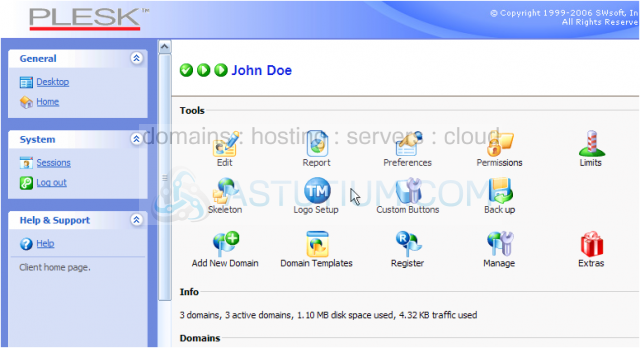
There are two reports to choose from: A Summary Report and a Full Report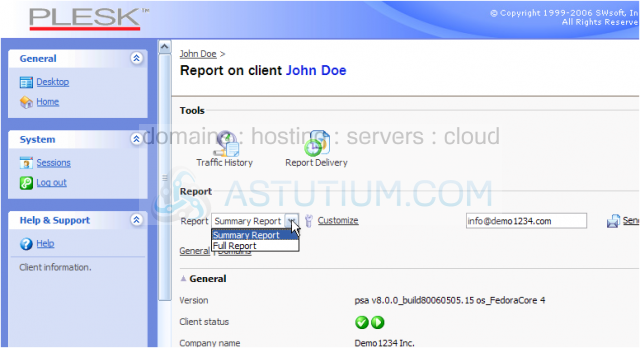
Both reports will give you an overview of your website's resource usages, and show how much of your resource limits you're using
As you can see here, the report shows how many domains are in your account, the total disk space used, traffic, mailboxes, and many other resources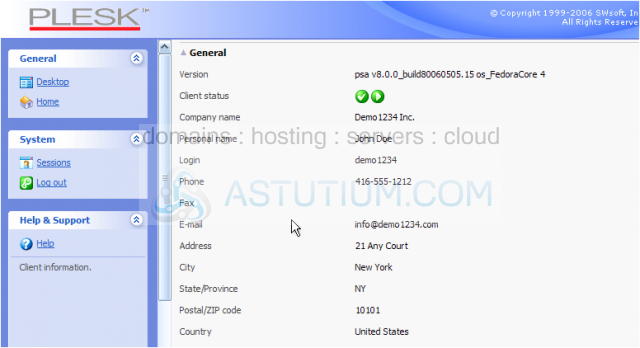
Scroll back up and over to the right
You can have this report emailed to an address you enter here by clicking on the Send By E-Mail link here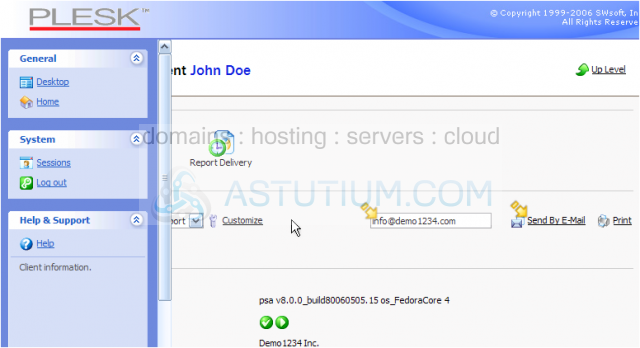
2) Click Report Delivery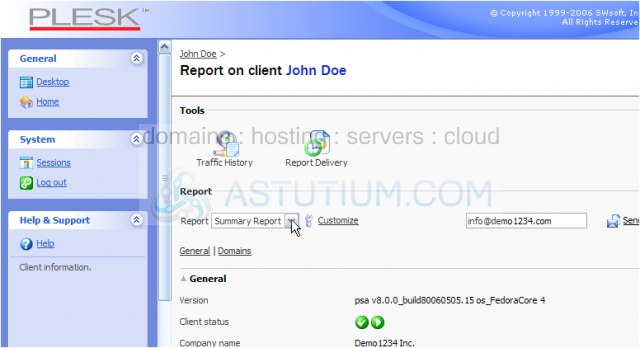
3) Then click Add Delivery Schedule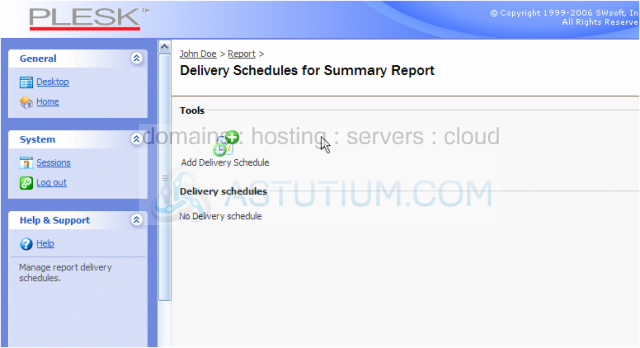
From here you can schedule a report of your statistics to be emailed to you automatically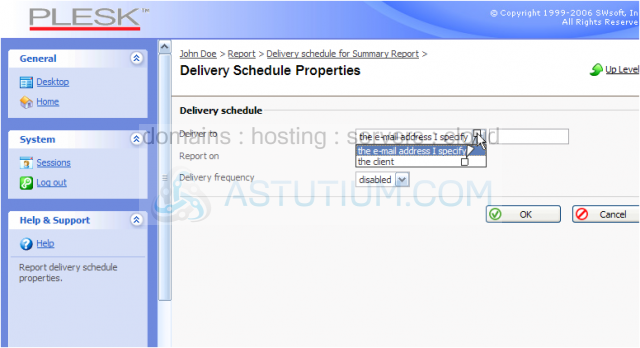
4) Click OK when finished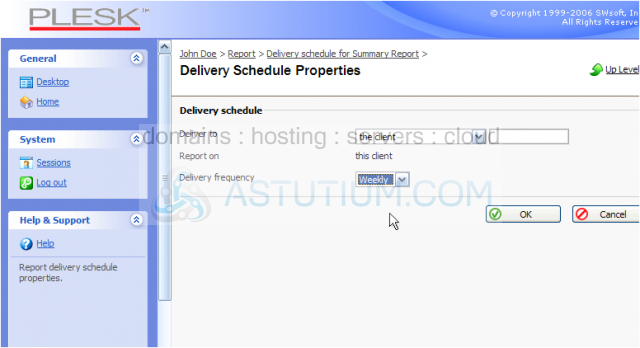
We've successfully setup automatic report (statistics) emailing, and our delivery schedule can be seen here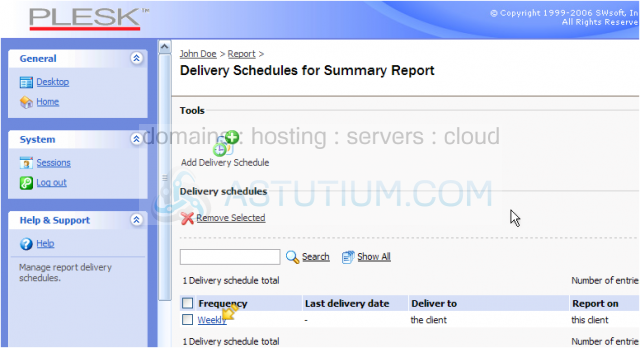
5) We can just as easily delete the automatic report emails.... select it here.....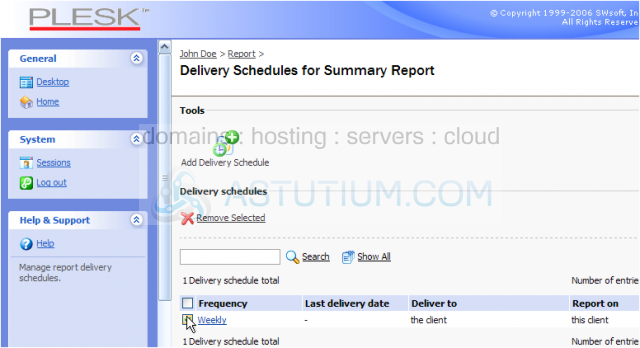
6) Then click Remove Selected
7) Confirm that you want to remove the delivery schedule..... then click OK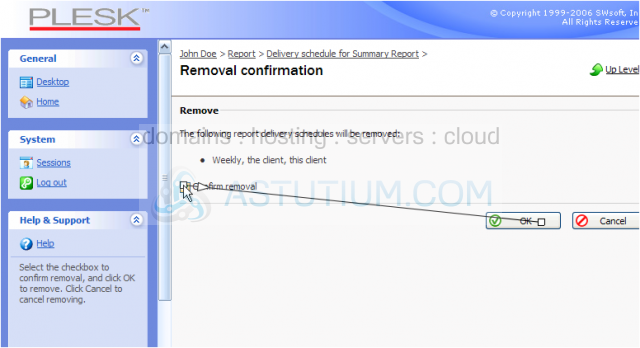
8) Let's go back to the main Reports page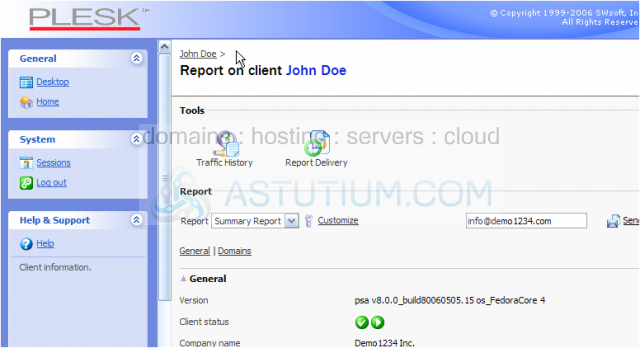
9) Let's take a look at Traffic History..... click here
The Traffic History page shows how much bandwidth (traffic) has been used in each of the previous months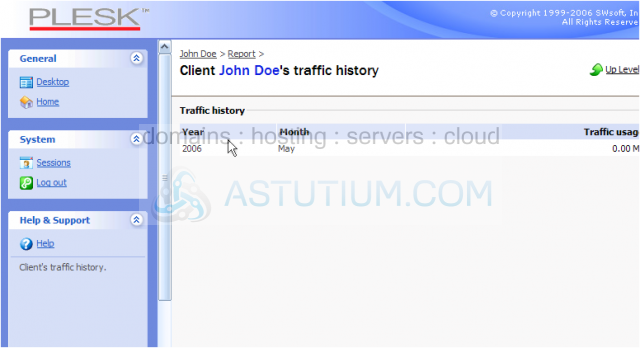
10) Let's return to the Home page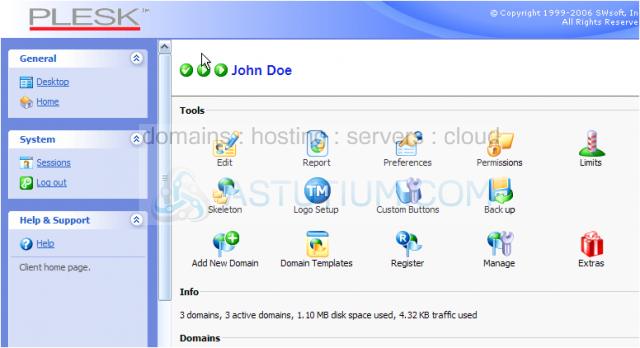
Scroll right.....
Now let's take a quick look at this Traffic tool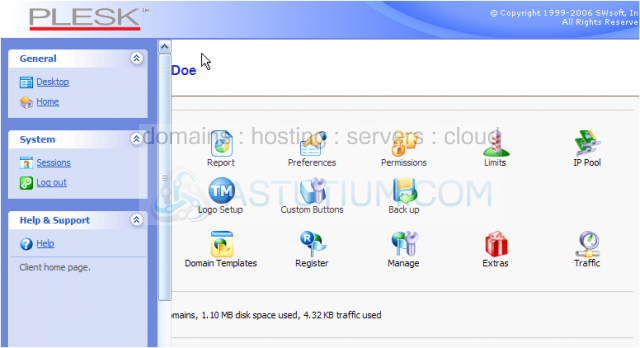
On this page we can see a summary of all accounts in our Plesk control panel, the traffic each has used, what their limits are, and how much is still available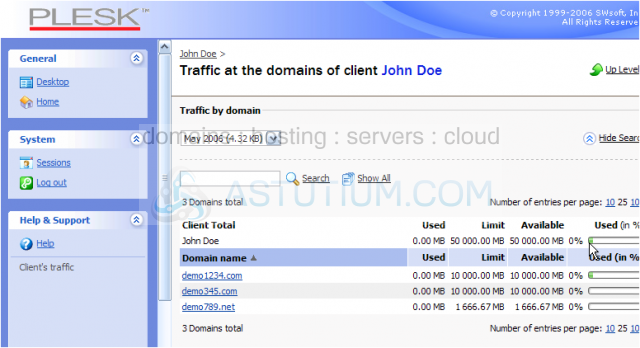
This information is available for previous months as well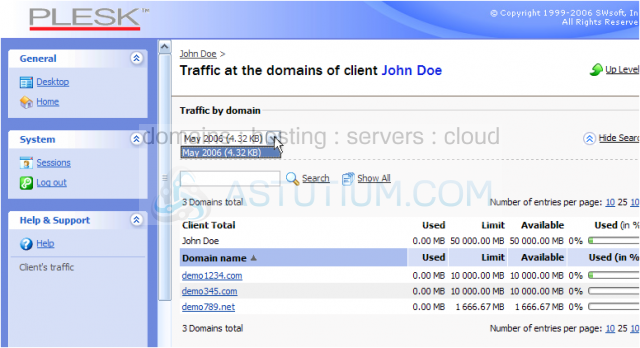
11) To view a detailed traffic report for a specific domain in your account, click on that domain here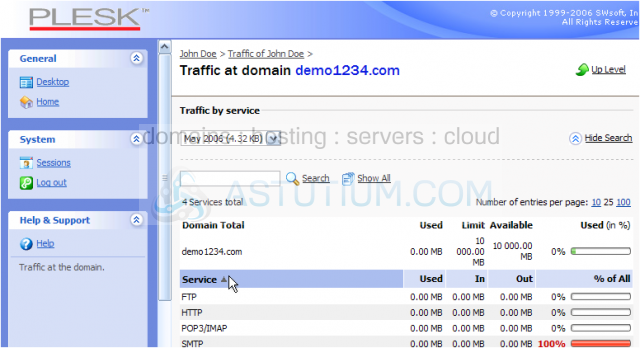
This is the end of the tutorial. You now know how to generate hosting account reports, setup automatic delivery of reports via email, and view detailed bandwidth reports broken down by account