CMS Made Simple series
9. How to download and upload checksum file in CMS Made Simple
This tutorial assumes you have already logged in to the CMS Made Simple admin console
Now let's learn how to upload and download the checksum file in CMS Made Simple
1) Mouse-over Site Admin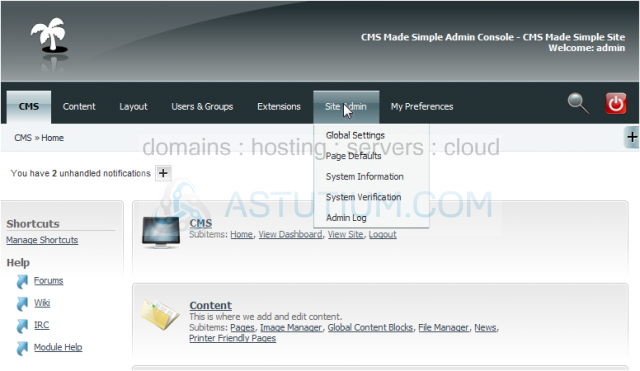
2) Click, System Verification
Scroll Down
3) First, we need to download the current Checksum File
4) Click, Submit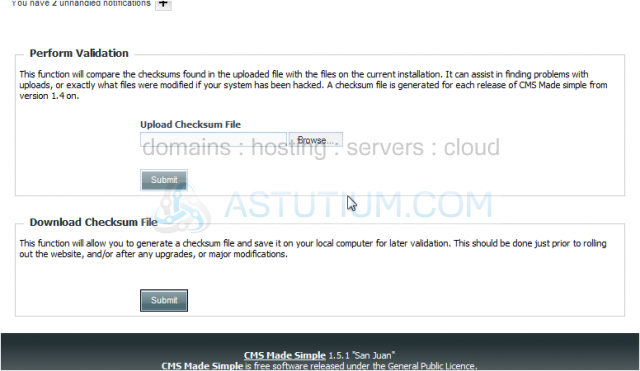
5) Click, Save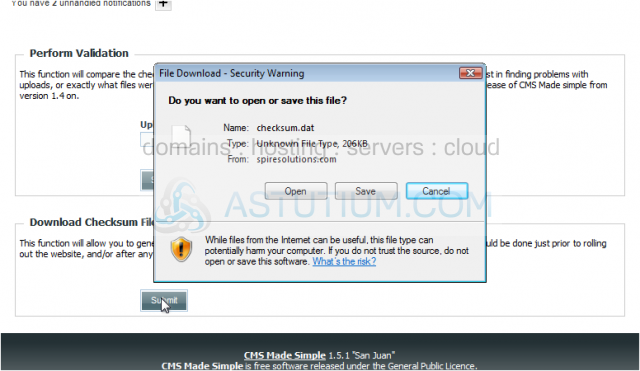
6) Click, Save again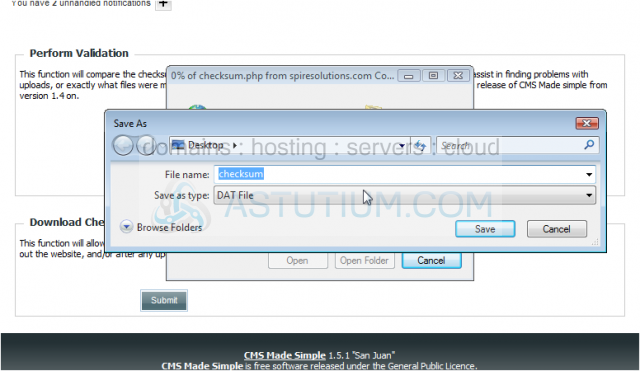
7) Click, Close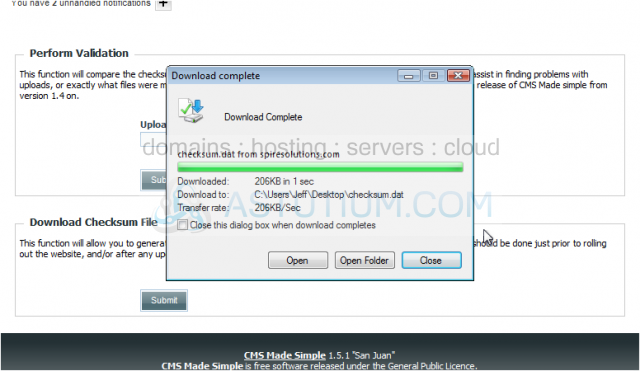
Now, lets upload the Checksum File to ensure all files have not been modified. This is usually done after development and before deployment
8) Click, Browse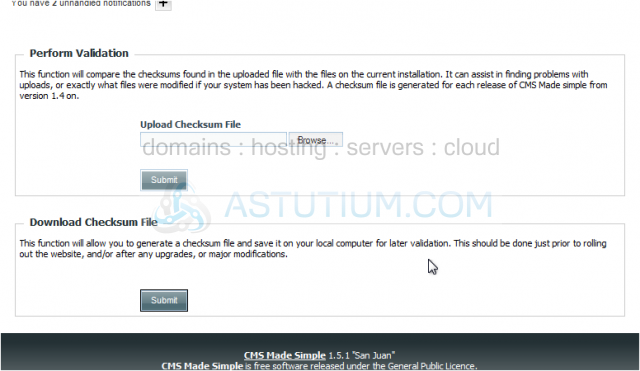
9) Locate the checksum file on your local computer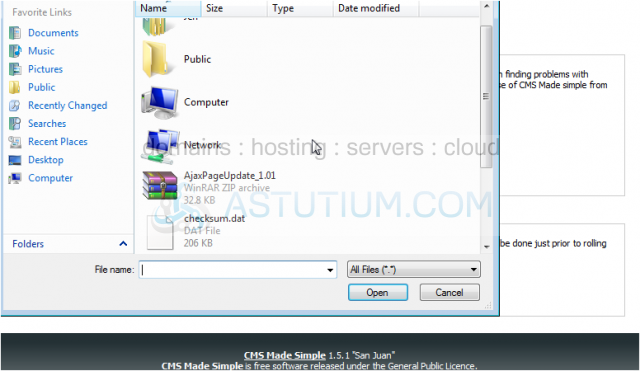
10) Click, Open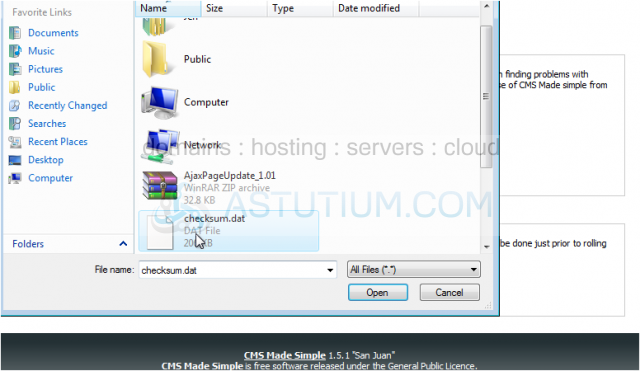
11) Now, click Submit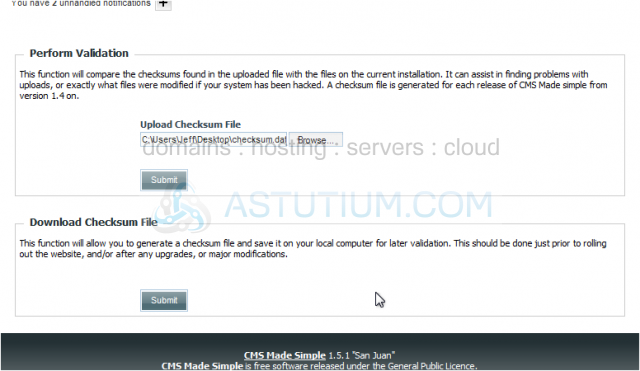
Great, all checksums match. You have successfully downloaded and uploaded a checksum file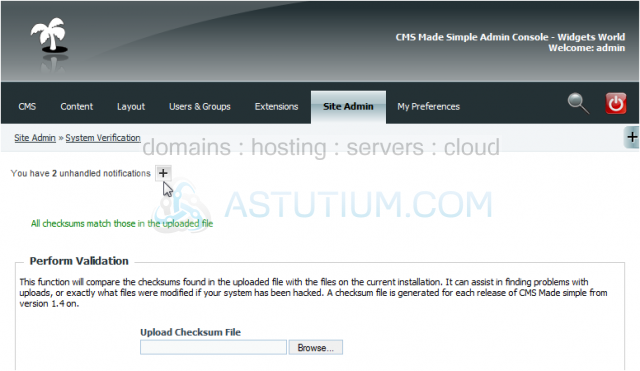
This is the end of the tutorial. You now know how to download and upload a checksum file