H-Sphere 3.x end-user series
14. How to create email forwarders in H-Sphere
This tutorial assumes that you've already logged into your H-Sphere control panel
Now let's learn how to create and set up email forwarder from your H-Sphere control panel
An email forwarder is a mail resource that allows to forward (redirect) messages to the other remote mailboxes. Email forwarder does have an address but does not resemble a standard mailbox. Its mail is not being kept on the mail server
1) Scroll over Mail Info option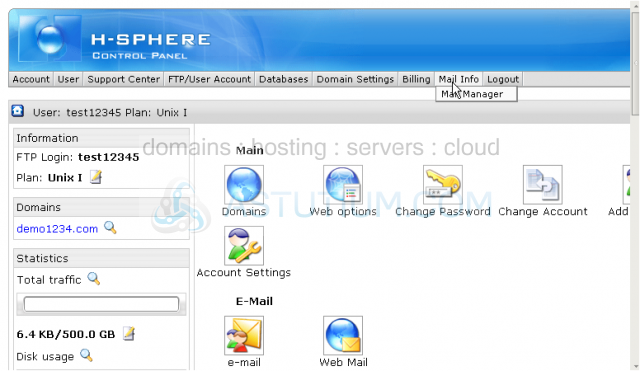
2) Then click Mail Manager
Scroll down
3) Be sure to select the correct domain name here if you have more than one domain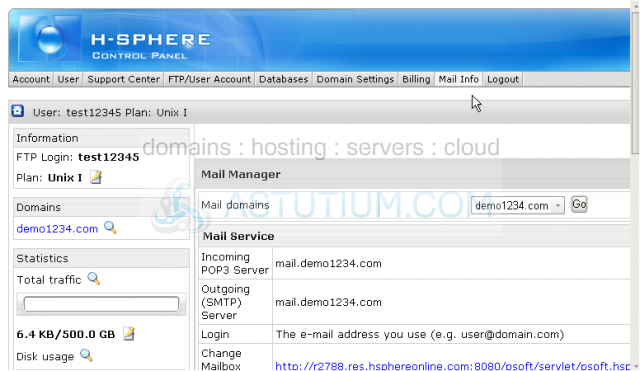
4) Under E-mail Setup Functions click New E-mail option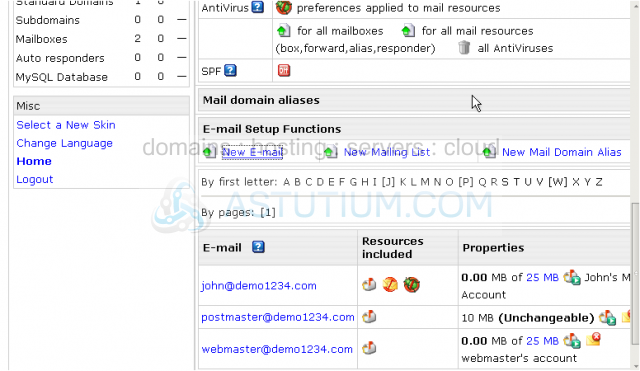
5) Type in the address of your email forwarder here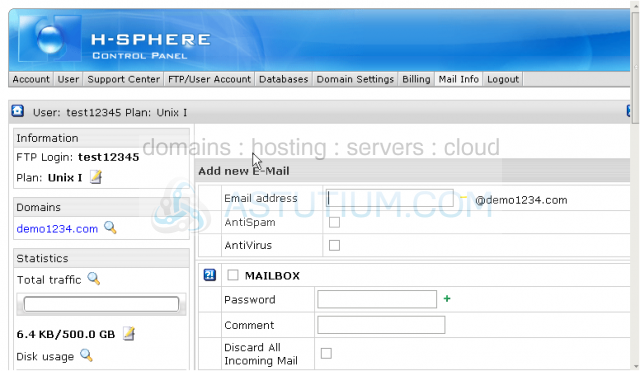
6) Be sure to check Mail Forward option here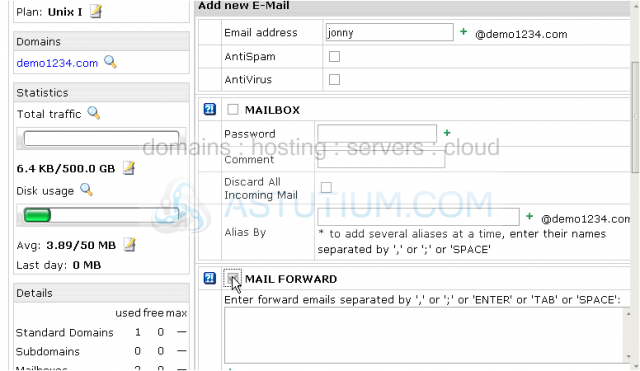
7) Enter the remote email addresses here, your mail sent to the forwarder's address will be redirected to the email addresses specified in this field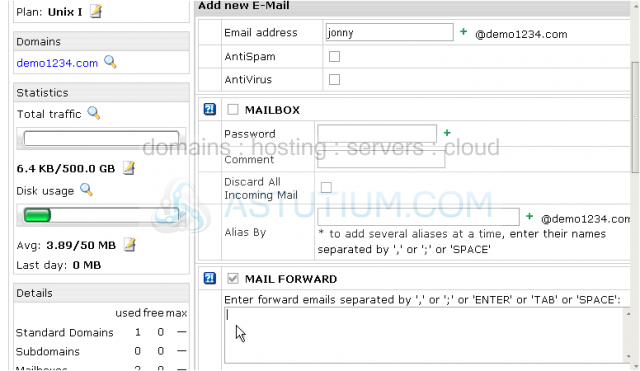
Scroll down
8) Then click Submit button to save changes and create a new email account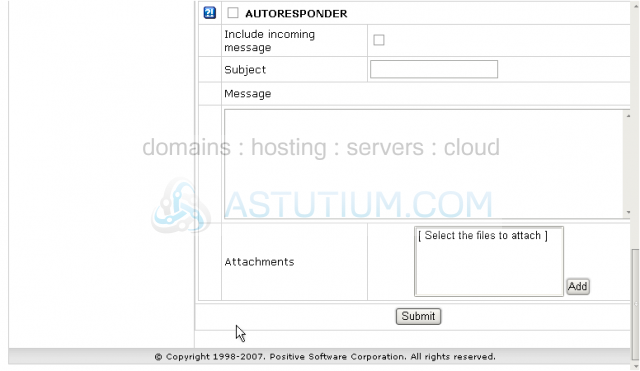
Let's scroll down and check...
The new mail forwarder jonny@demo1234.com has been set up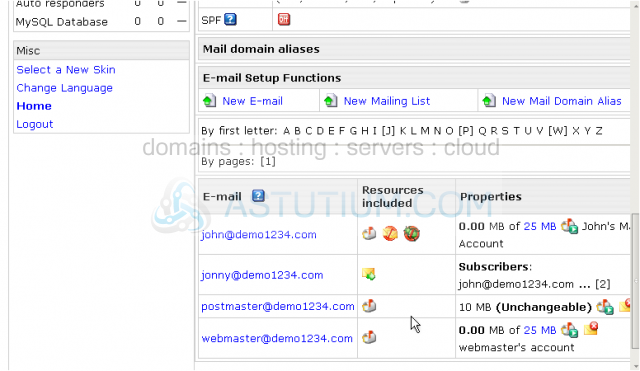
Here you may see the newly created email forwarder , delete it, edit its settings or create a new mail resource by clicking New E-mail option
This icon denotes that the mail resource appears to be an email forwarder
This is the end of the tutorial. You now know how to add and set up an email forwarder from your H-Sphere control panel