H-Sphere 3.x end-user series
18. How to change your hosting plan and billing period in H-Sphere
This tutorial assumes that you've already logged into your H-Sphere control panel
Now let's learn how to change your hosting plan and its billing period
1) Click the Plan icon here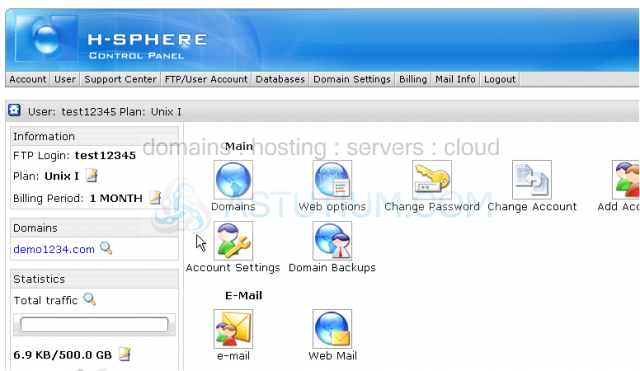
2) Then select the plan type you wish to change to from the dop-down list and click Switch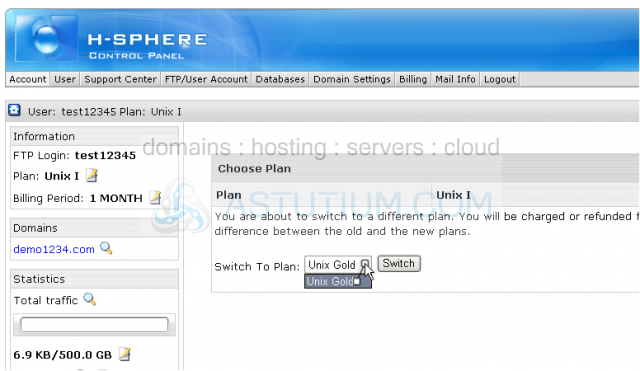
When switching plans there will typically be either an extra charge or a credit for doing so...depending upon whether you are upgrading or downgrading your account
In this case there will be a refund of $8.87 for completing this operation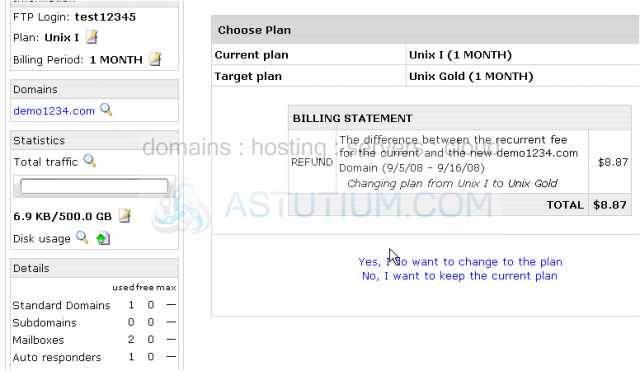
3) Click here to confirm the plan change
That's it! The plan has been successfully changed from "Unix l" to "Unix Gold"
Now let's see how we can change its billing period...
4) Click the Billing Period icon here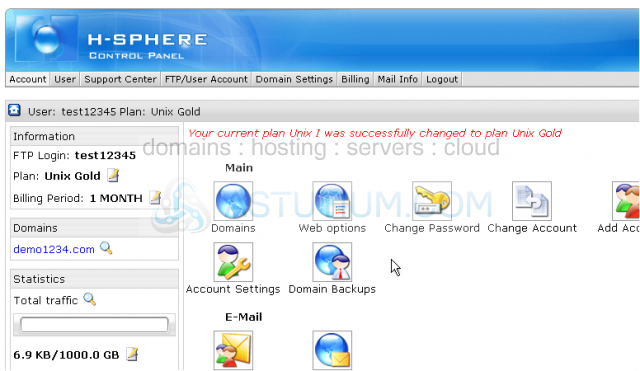
5) Select a new billing period from the drop-down list, then click Change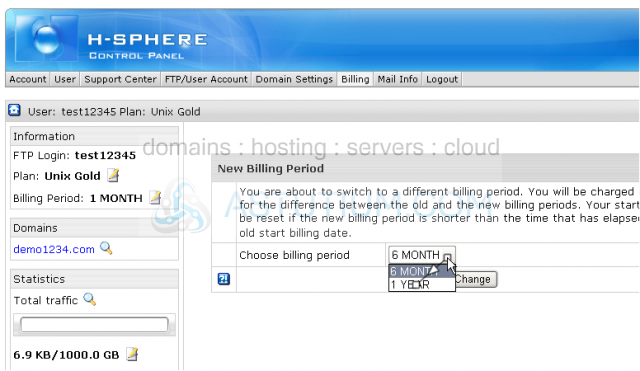
There is no extra charge in this case...so we're done. The billing plan period has been successfully changed
This is the end of the tutorial. You now know how to change hosting plans and their billing periods. You should remember that when downgrading your plan you may loose some additional functionalities such as AntiSpam for instance, which might be not available with the lower plan thus when upgrading you will not be able to restore them without recreating the resources of a certain type