H-Sphere 3.x end-user series
30. How to login to webmail from H-Sphere
This tutorial assumes that you've already logged into your H-Sphere control panel
Now let's learn how to log in to Webmail from H-Sphere control panel
1) Scroll over Mail Info option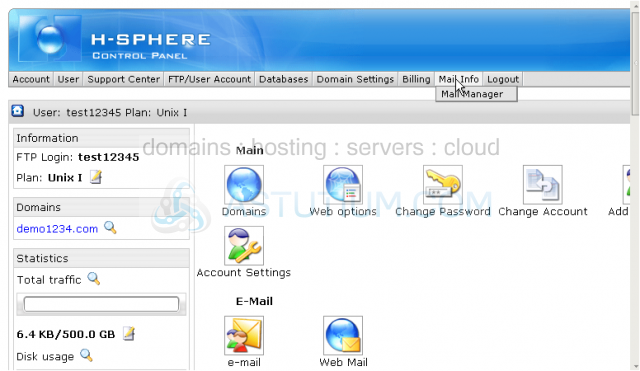
2) Then click Mail Manager
Scroll down
3) Click on Webmail icon next to the address for which you want to use webmail interface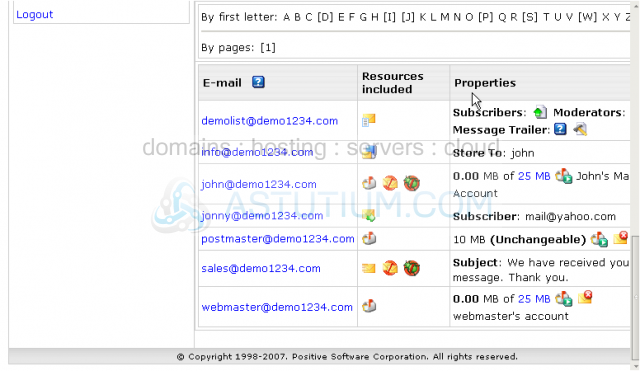
That's it! We're now logged in Webmail for john@demo1234.com
From this area we can view our messages, send new mails, reply or forward emails and configure a big number of webmail settings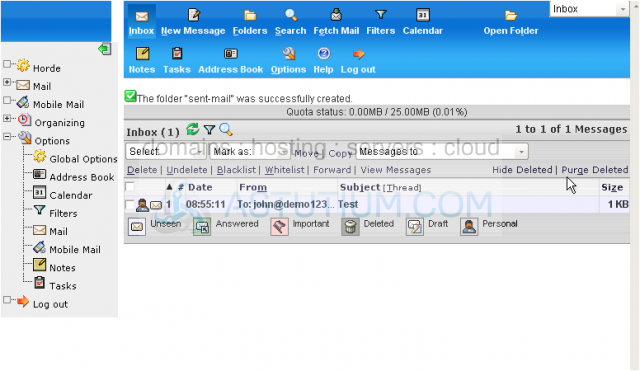
4) To read an email just click on it here
Once the message opens you may read its content as well as use all other options to work with this email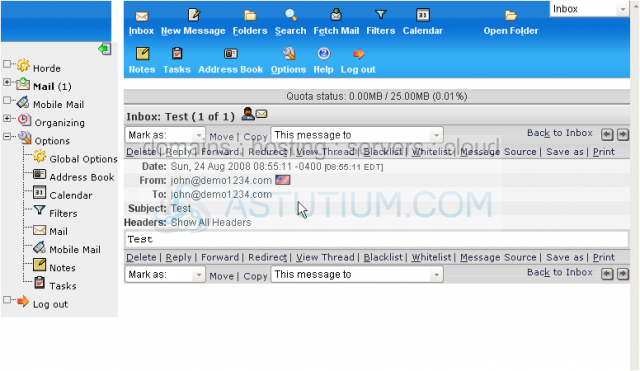
You may reply to the message...
...or forward it to some remote destination...
...and use many other useful features to handle your mail
5) Click here to go back to your Inbox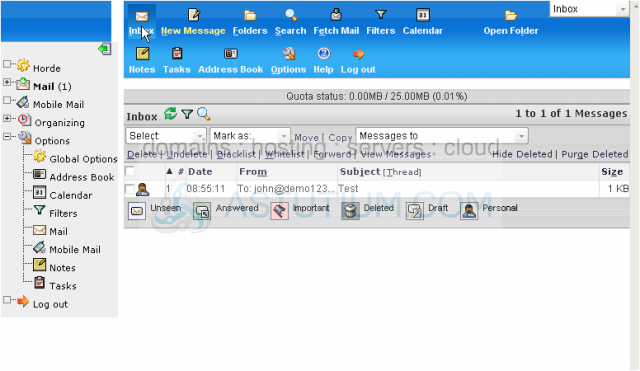
6) To compose a new mail click New Message icon here
If we wanted to send a new mail we would have to fill in all the necessary fields and send a message. The options here are almost the same as in your email client
There are a lot of functionalities which you can use in your webmail interface but they are beyond the scope of this tutorial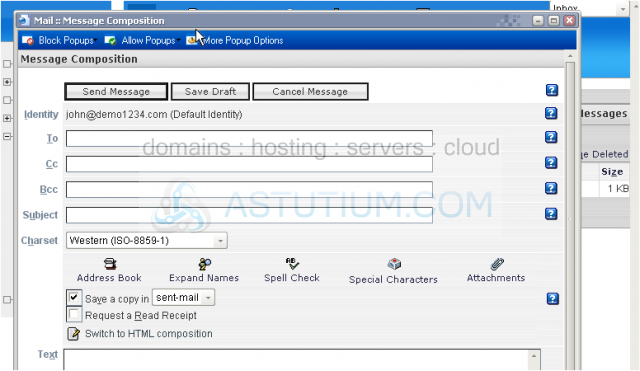
7) To quit webmail interface click the Log Out option here
This is the end of the tutorial. You now know how to login to your Webmail from within H-Sphere control panel. You may also use the alternative way to log in to your Webmail and do it directly from the web. Ask for exact URL from your hosting provider