SMF series
6. How to manage Attachments & Avatars and related settings in SMF
In this tutorial, we will learn how to manage attachments and avatars.
1) Go to Admin.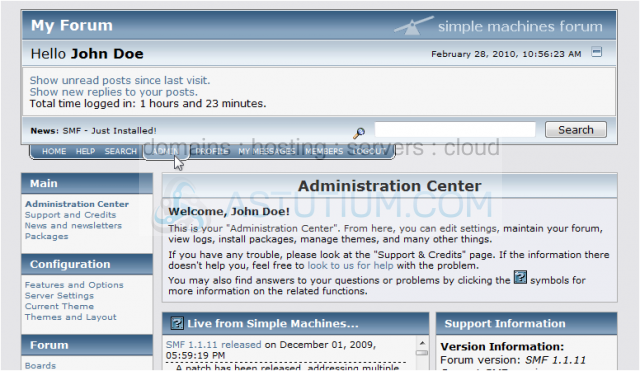
2) Click Attachments and Avatars.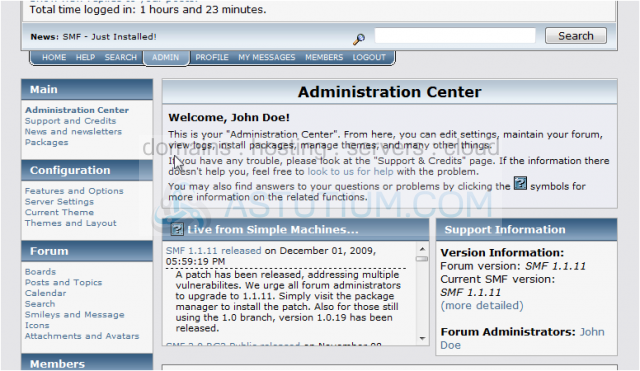
Let's look at attachments first.
3) Enable or disable attachments using this drop down menu.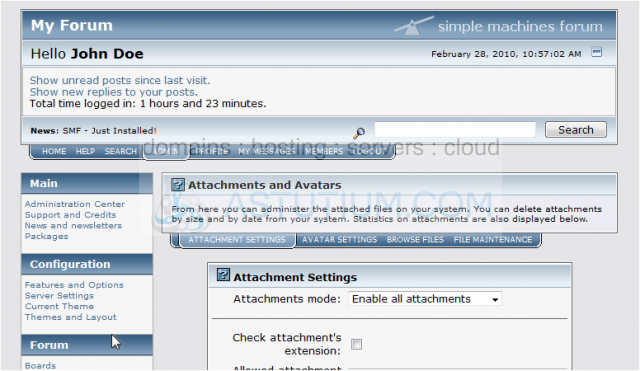
Change settings related to the maximum attachment size here.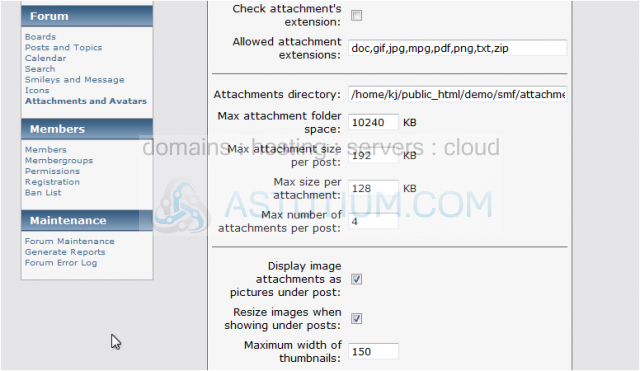
You can set which file extensions to allow in this text box.
4) Click Save when you're done.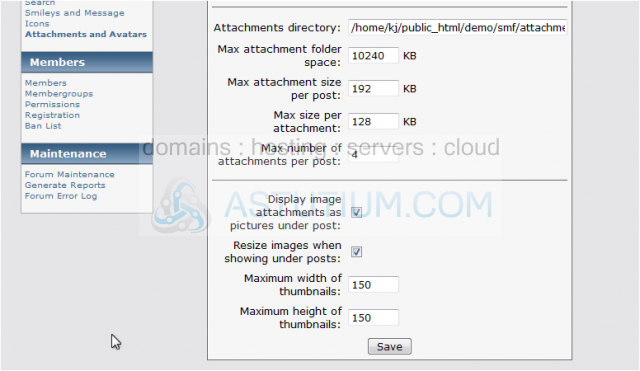
5) Let's go to Avatar Settings now.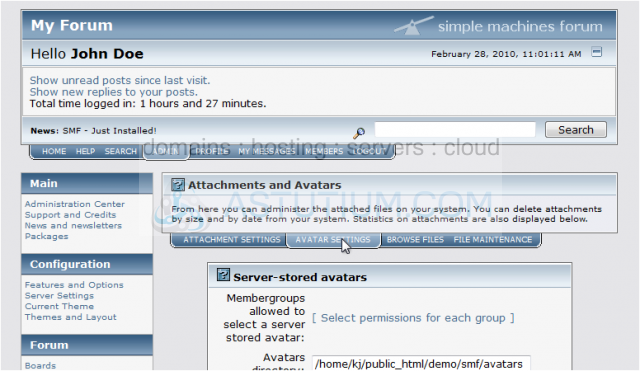
Server-stored Avatars are avatars that have been uploaded to a folder on your server for your members to use while External Avatars reside on another server.
You may want to allow users to upload their own avatars as external avatars may disappear over time causing blank images.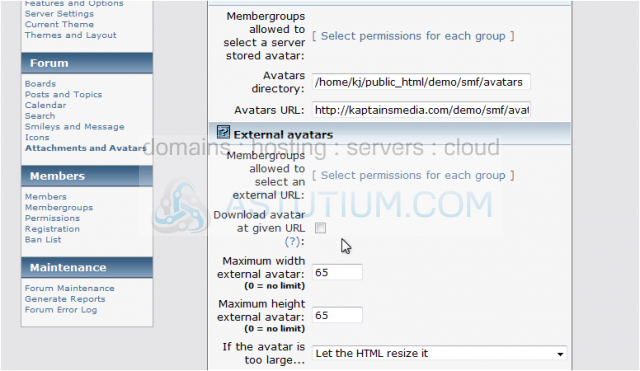
6) Click Save.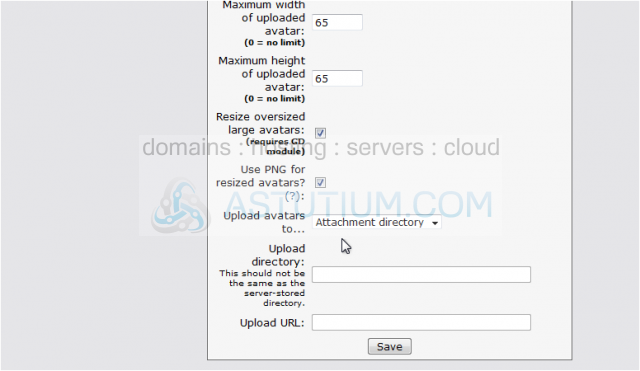
7) Go to Browse Files.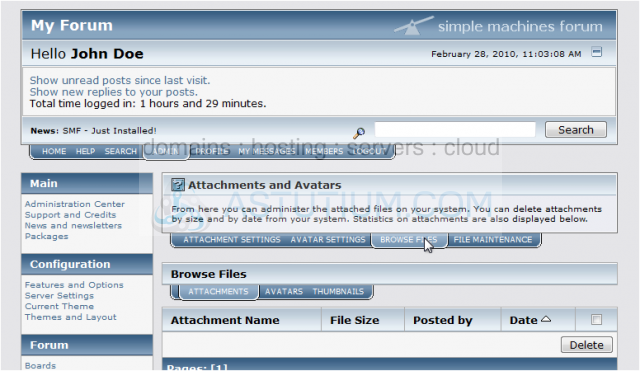
If any attachments, avatars or thumbnails have been uploaded, you can view them below.
8) Click File Maintenance.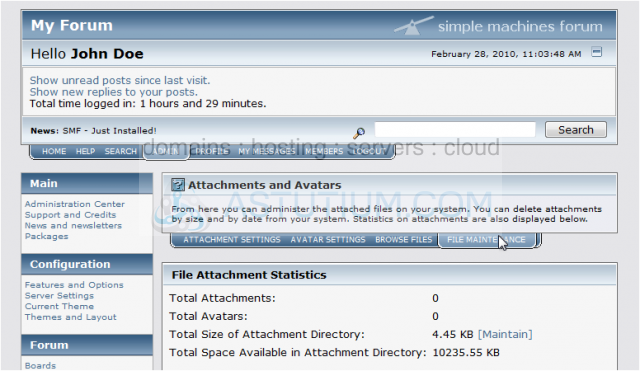
This page lets you view statistics about uploaded files and contains filters to delete them if needed.
This concludes the demonstration. You now know how to manage attachments and avatars.