Direct Admin end-user series
18. How to create a mailing list
This demo assumes you've already logged in to Direct Admin
Now let's learn how to create a mailing list
Scroll down...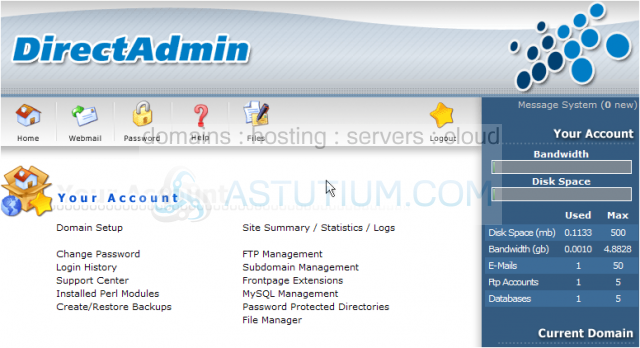
1) Click the Mailing Lists link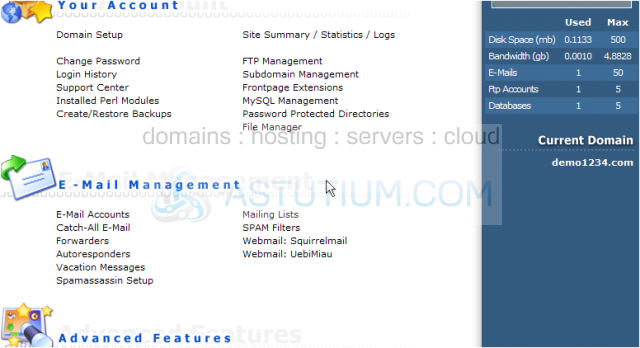
2) Then click Create Mailing List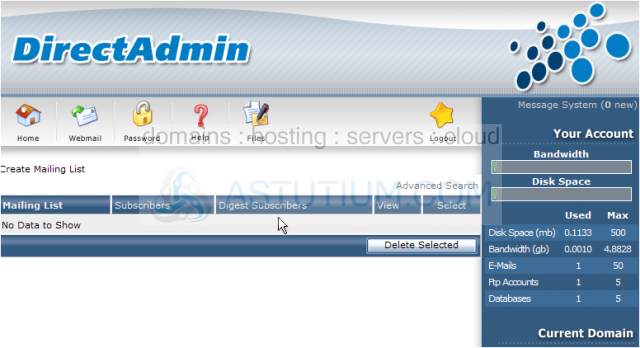
3) Enter an address for the new mailing list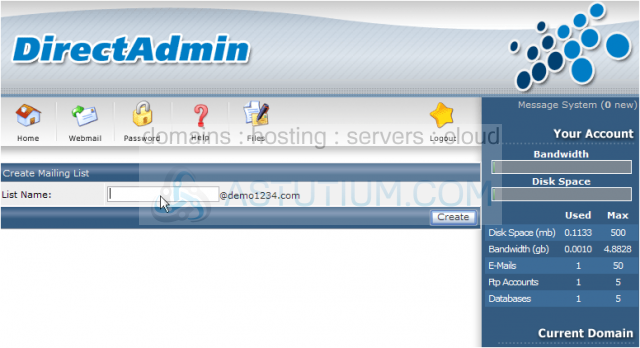
When creating a mailing list, remember that you cannot use an email address that's already setup as a POP account, an email forwarder, or an autoresponder
4) Then click Create
The mailing list bulletin@demo1234.com has been created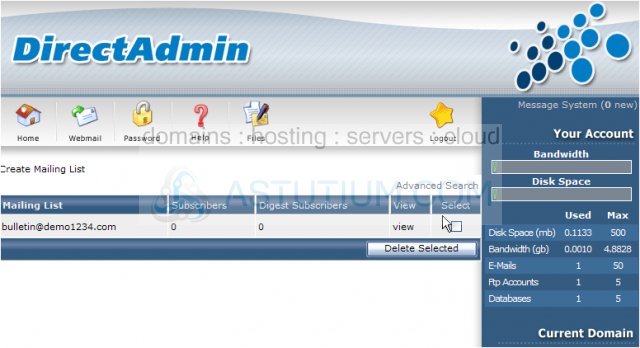
5) Now let's see how to manage this mailing list..... click View
Let's manually add a new subscriber to the digest form of this mailing list. This means that the messages are stored for a period of time (i.e. weekly or monthly), and then sent out as one large message all at once
6) Let's go ahead and add a subscriber to the digest list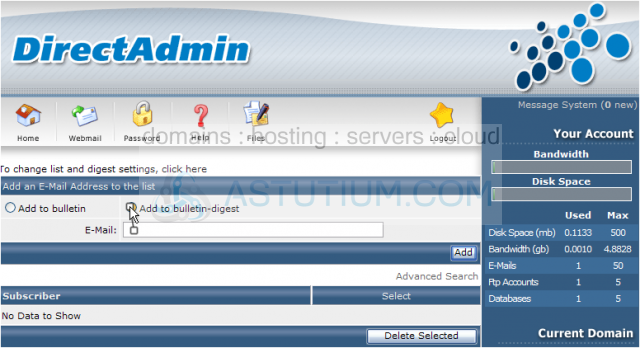
7) Click Add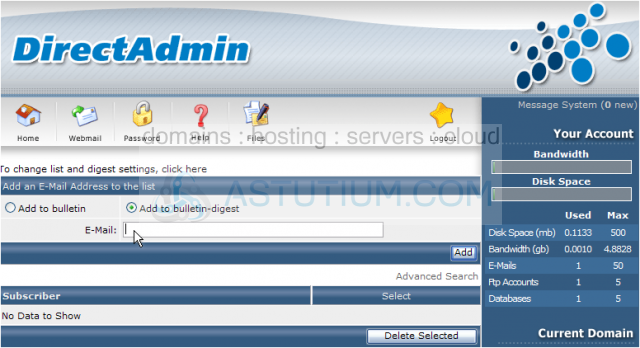
The new subscriber has been added as a digest subscriber, and is listed here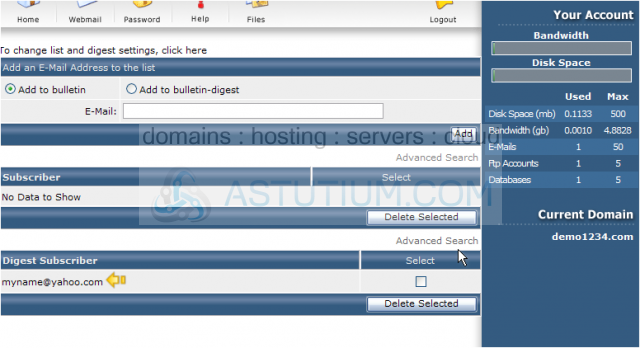
Let's see how to change the mailing list settings....
You have complete control over the mailing list, including setting the list description, digest settings, subscribe policy, maximum message length, moderators, and much more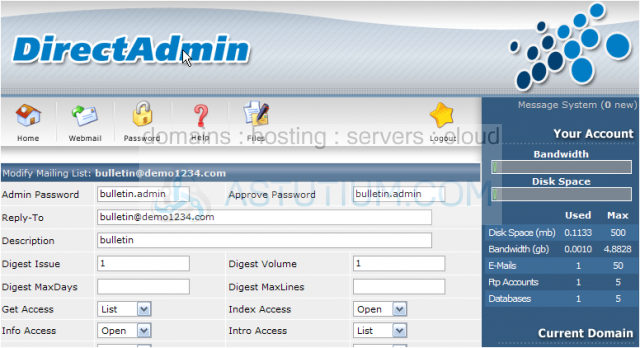
Scroll down some more...
8) When finished making changes to the mailing list settings, click Save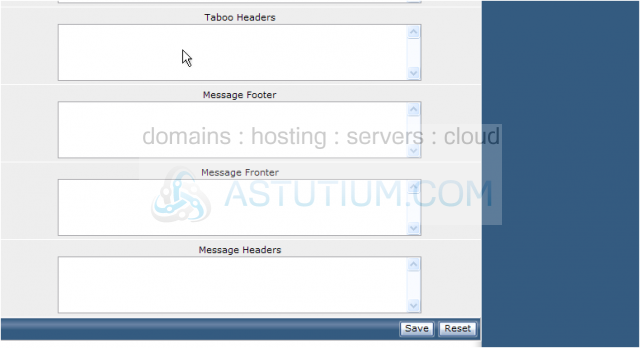
This is the end of the tutorial. You should now be familiar with mailing lists, how to create them, how to manually add subscribers, and the types of settings you can modify