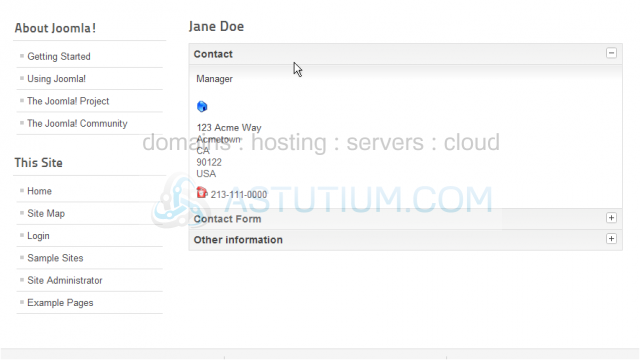Joomla 2.5 CMS series
11. How to manage Contacts in Joomla
This tutorial assumes you are already logged into your Joomla admin panel
In this tutorial we will see how to manage Contacts
1) First select the Components menu item from the Joomla menu bar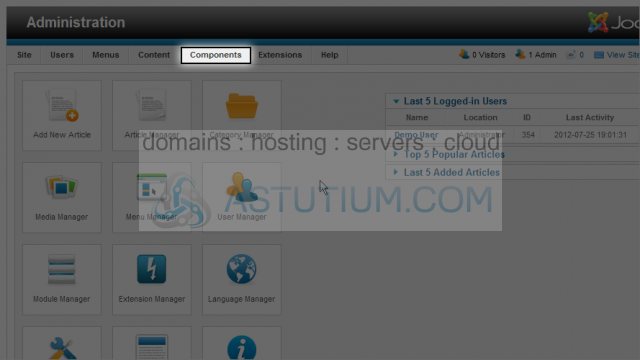
2) Mouse over Contacts and then across and down to Categories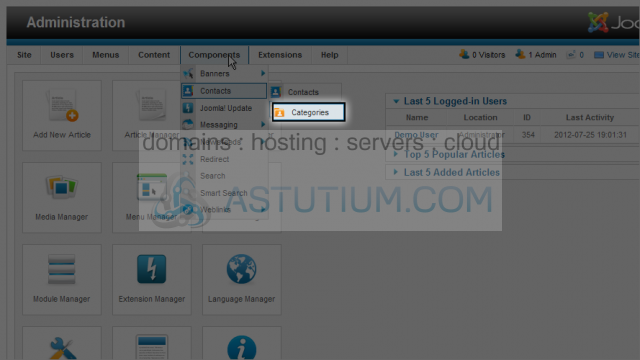
3) Let's create a new contact category. Select the New Button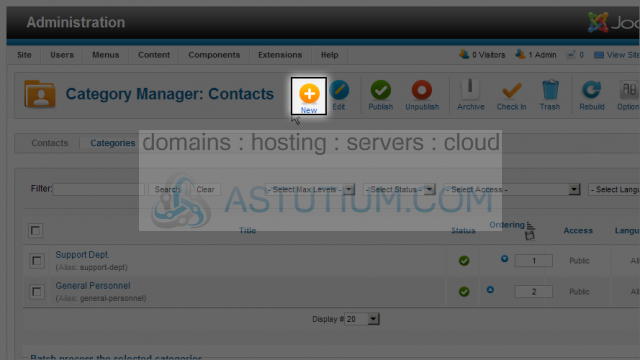
4) Enter a Title for the new Category. Click the Title field and type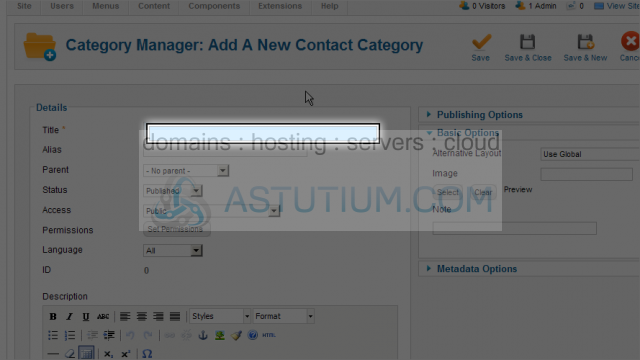
5) Scroll down and click in the text area of the text editor to enter a Description for this Category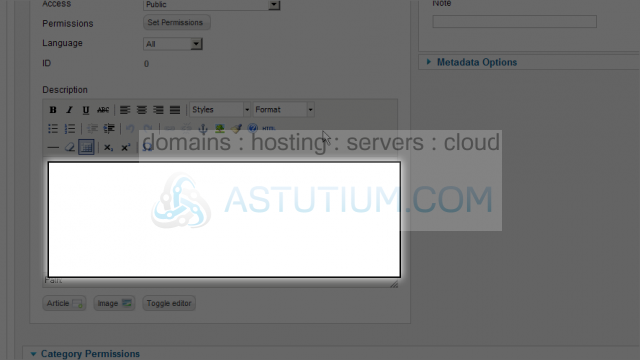
6) Now scroll up and click on the Save & Close button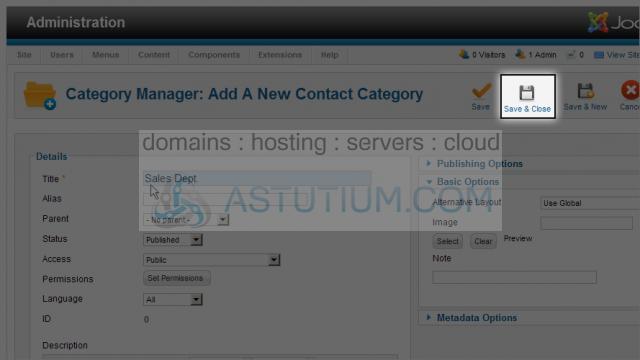
7) Next select the Contacts menu link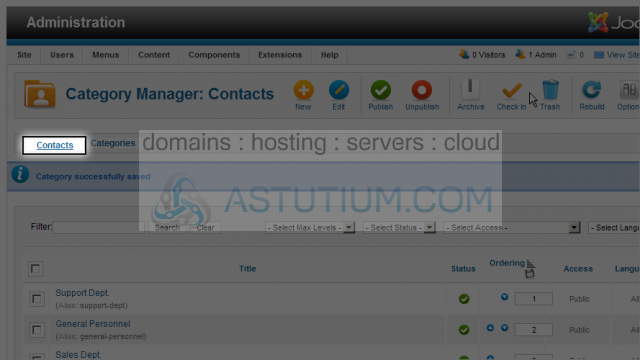
8) Let's create a new Contact by clicking the New button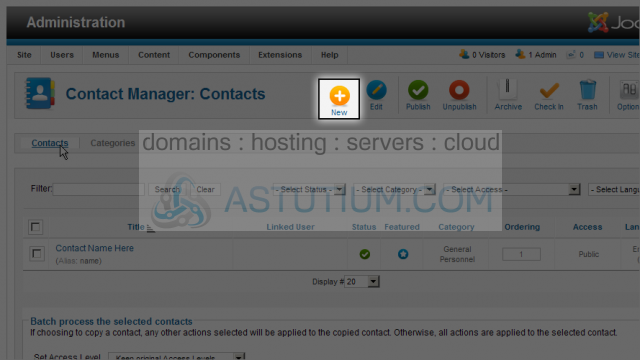
9) Select the Name field by clicking, then enter a name for this contact
10) Now select a Category for this contact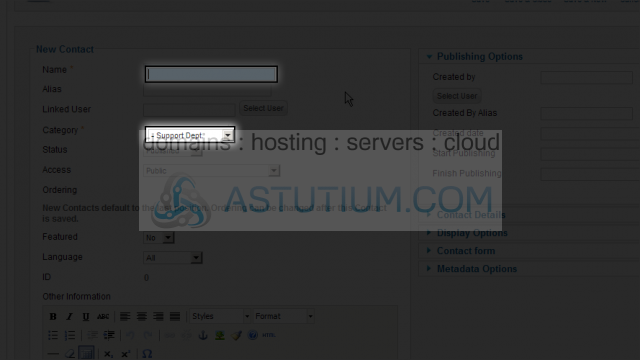
11) Scroll down to enter additional information about this contact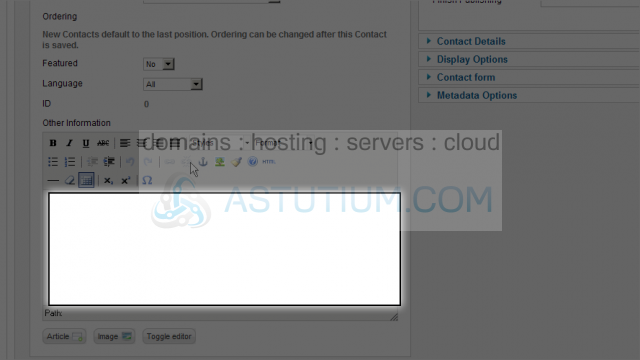
12) Scroll up and to the right to enter Contact Details. Click on the Contact Details item to access these fields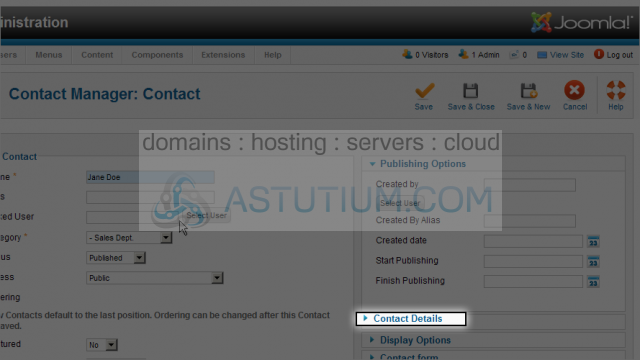
13) After you've completed entering information for this contact, scroll up and click on the Save & Close button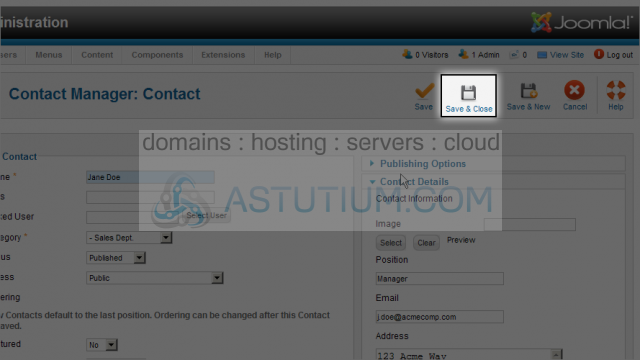
To display this new contact, let's create a new menu item called Contacts
14) Select Menus, down to Top, and then Add New Menu Item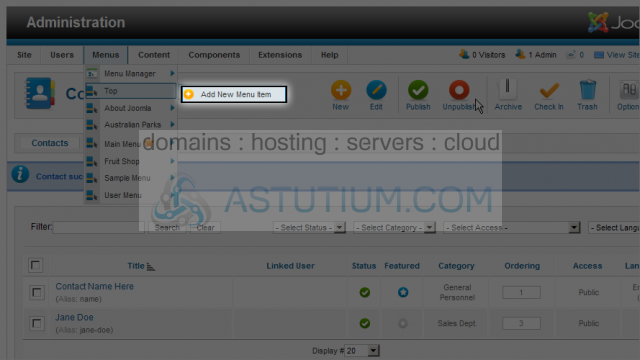
15) To select a Menu Item Type, click on the Select button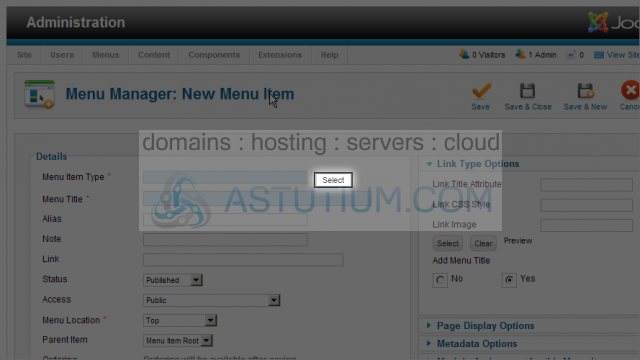
16) We'll select the Single Contact menu item type under Contacts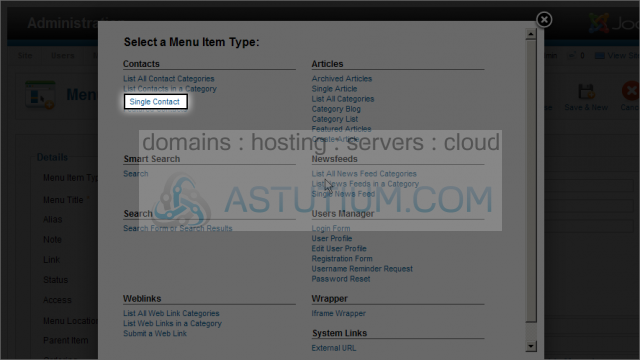
17) Next enter a Menu Title. This is what is displayed on your website menu
18) Now we need to select the actual contact. Click on the Change Contact button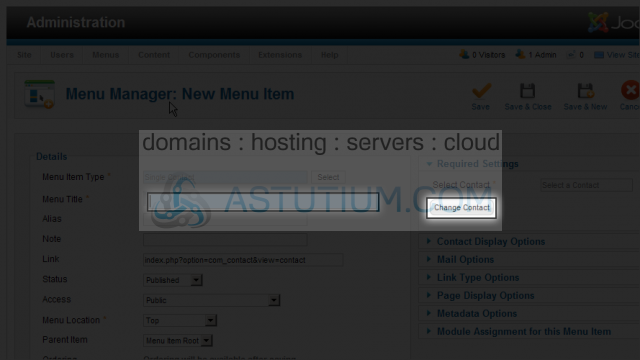
19) Select our contact, Jane Doe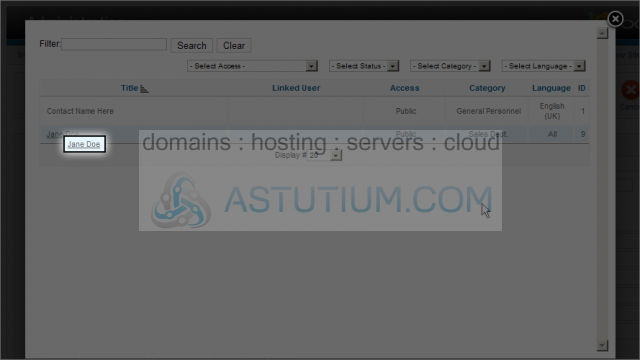
20) Now click on Save & Close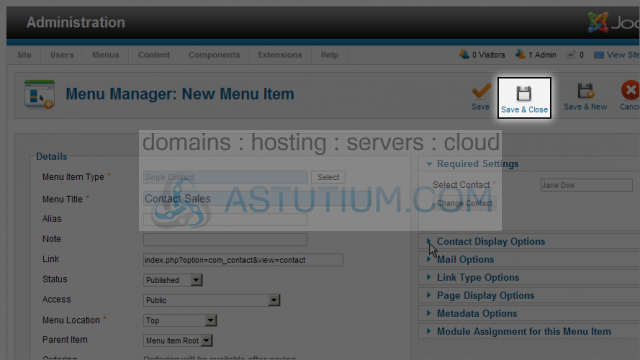
21) Let's view our Contact and menu item. Click on the View Site link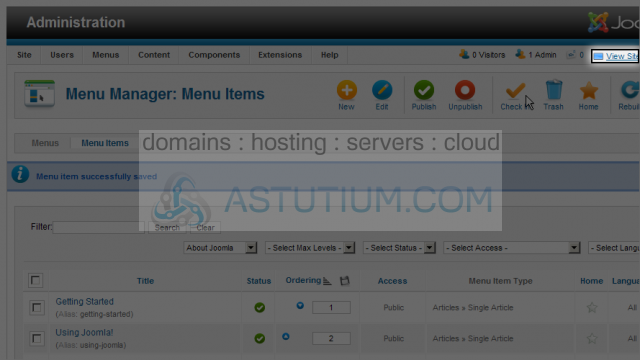
Here we can see our new menu item, Contact Sales, that will link to our new single Contact. Let's click on it to view our contact page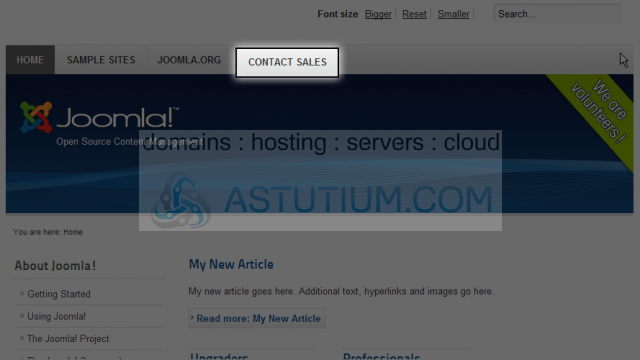
Now you know how to create and manage new Contacts