Joomla 2.5 extensions series
10. How to add Kunena Forums system in Joomla
This tutorial assumes you are already logged into your Joomla admin panel
1) Select the Extensions menu item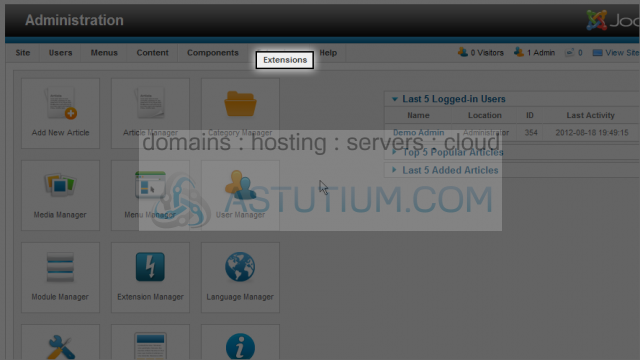
2) Then down and click on the Extension Manager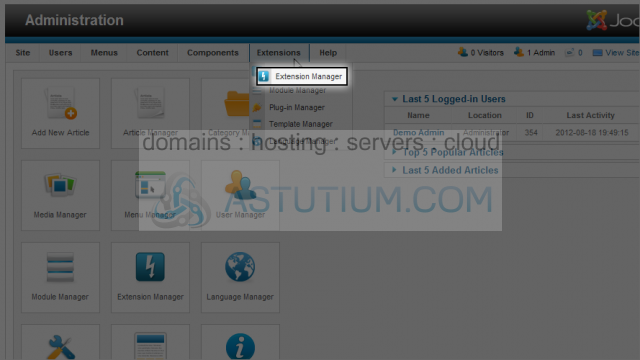
3) Click the Browse button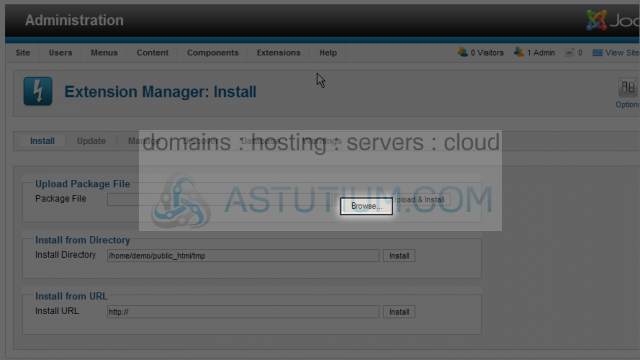
4) Select the component extension that you wish to install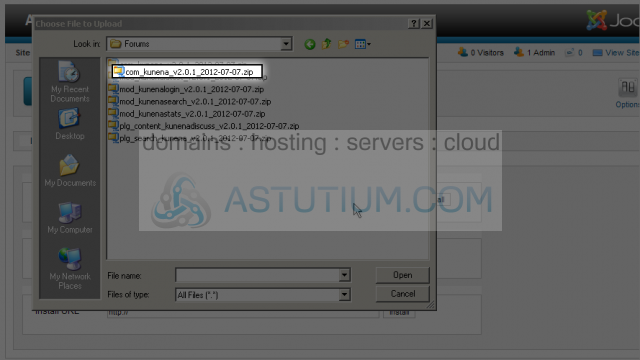
5) Then select the Open button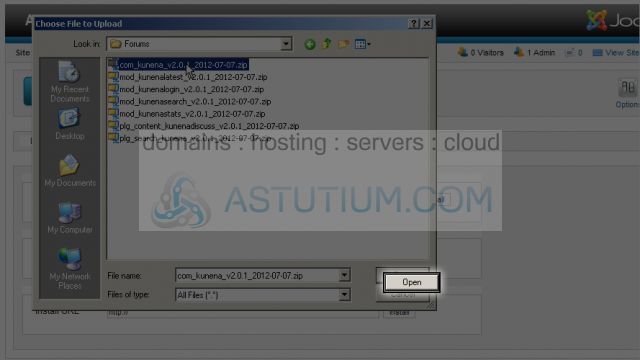
6) Next click on the Upload & Install button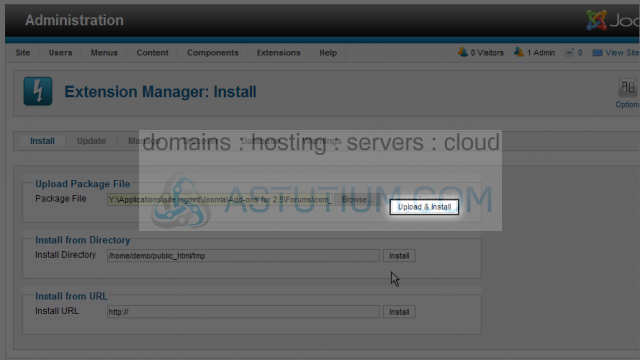
7) Once the installation has completed, scroll to the right and select the Finish button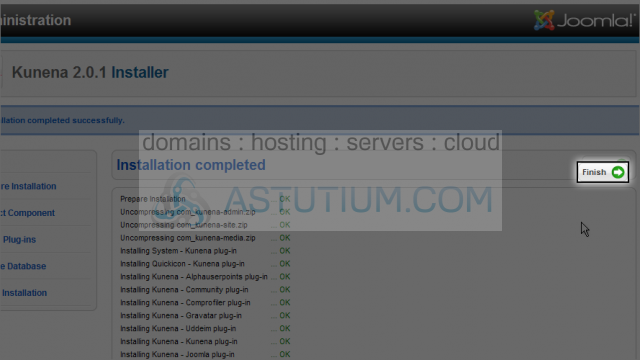
There are numerous configuration settings that can be made. We will just make some of the basic configuration changes
8) Let's select the Forum Title field and change it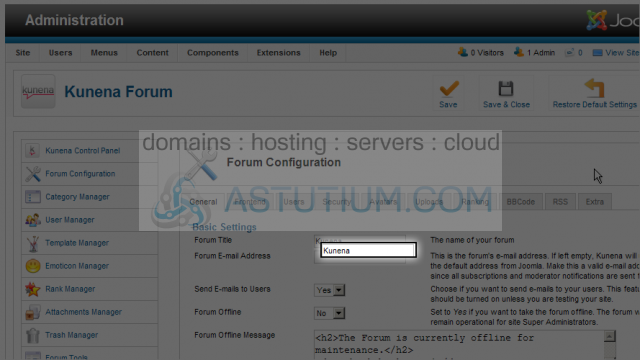
9) Next select and enter the Forum E-mail Address and enter your email address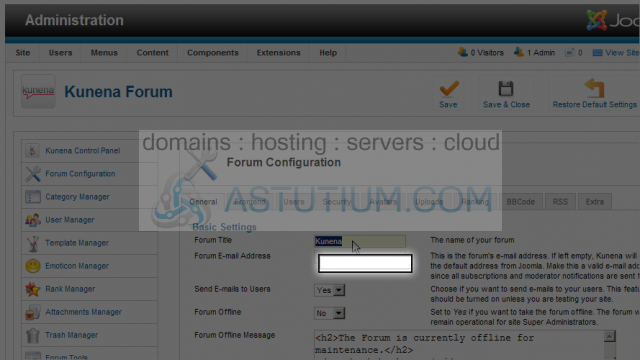
Scrolling down we can view some of the additonal settings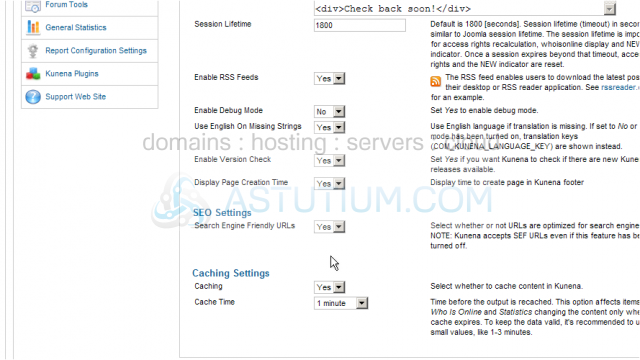
10) Click on the Frontend tab to view the setting there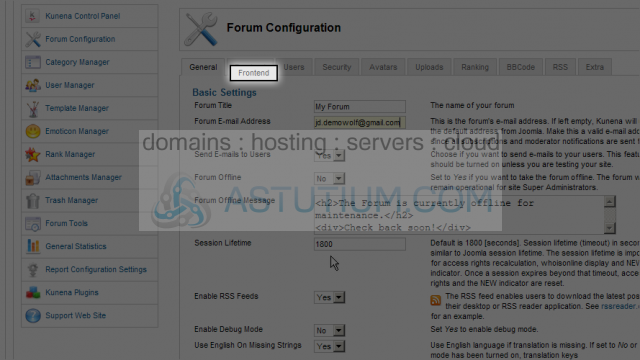
11) Now select the Users tab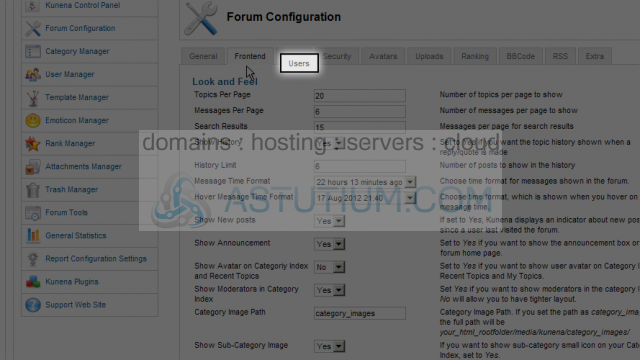
Also view the menu on the left for managing your forum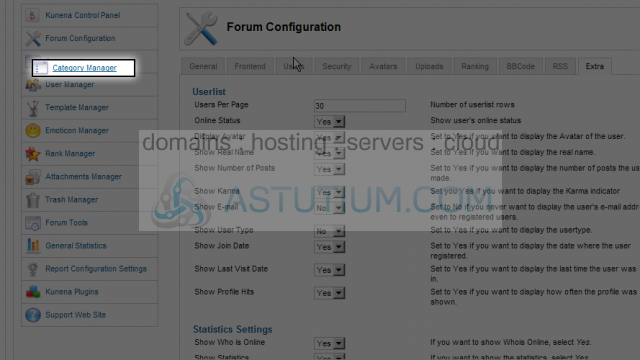
12) Now let's create a menu item to access from our site's homepage. Select the Menus menu item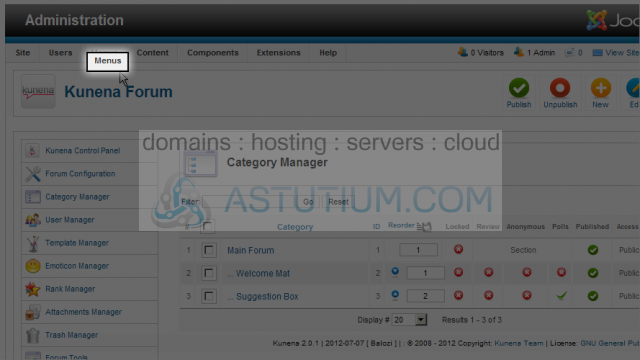
13) Then down to Main Menu and Add New Menu Item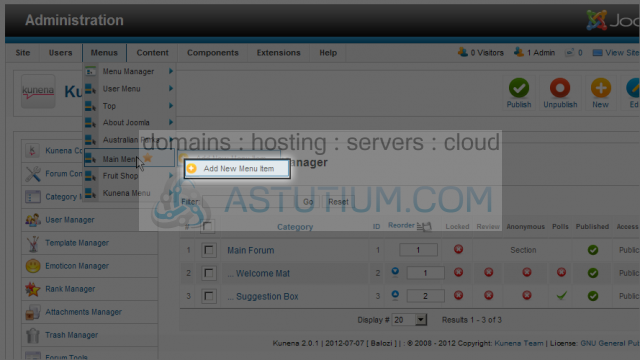
14) Click the Select button for Menu Item Type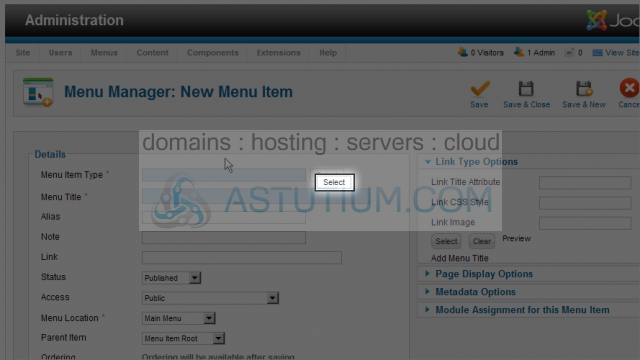
15) We will select the Forum Home Page Menu Item Type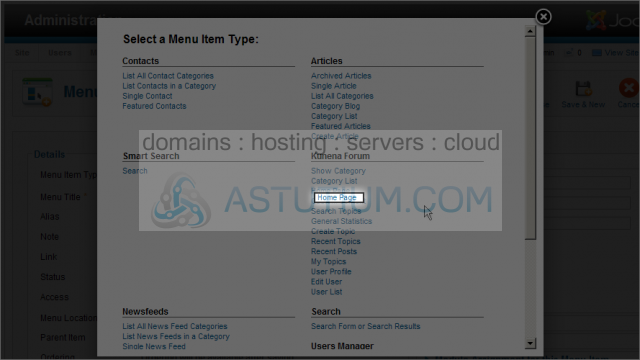
16) Click the Menu Title field and enter a title for this menu item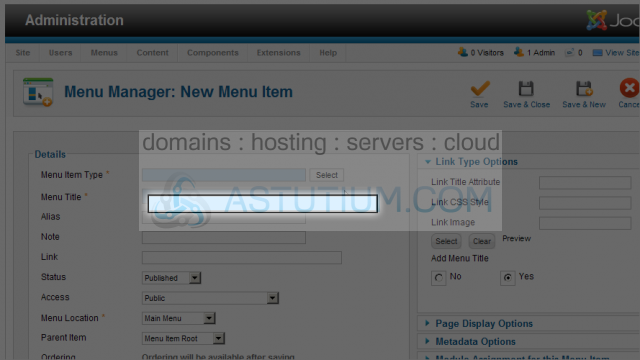
17) Now click the Save & Close button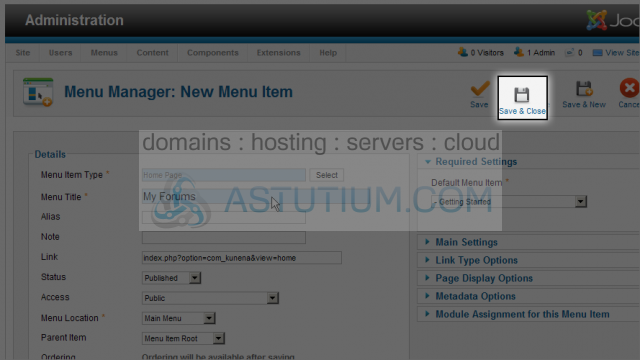
Let's view our forum component for our site's homepage
18) Click the View Site link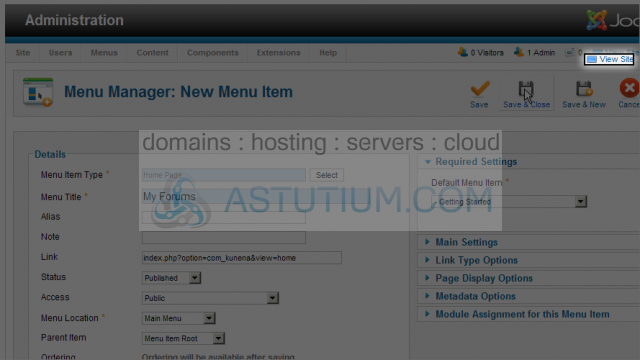
19) Scroll down and click on the My Forums menu item in the Main Menu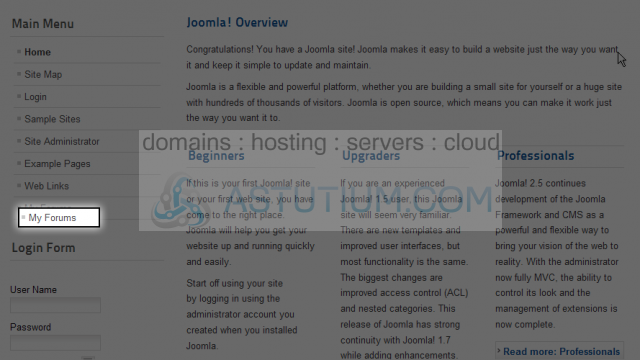
Scroll down to view the forum
20) Let's click on one of the forum categories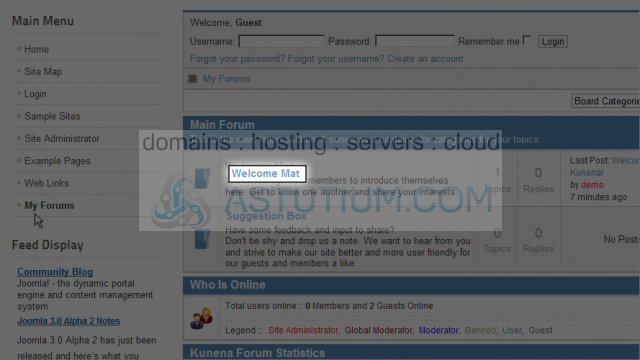
21) Now we can click on the forum topic to open that message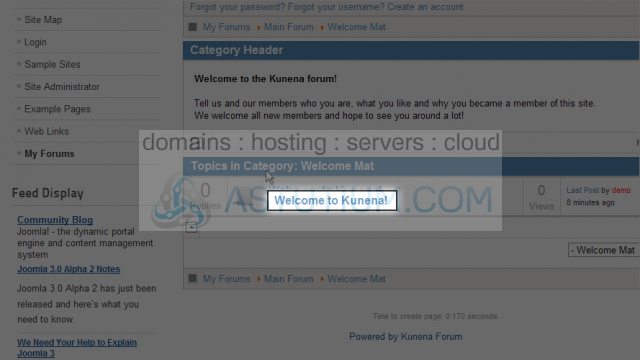
You now know how to add the Kunena Forum to Joomla