Joomla 2.5 extensions series
13. How to add article Attachments in Joomla
This tutorial assumes you are already logged into your Joomla admin panel
1) Select the Extensions menu item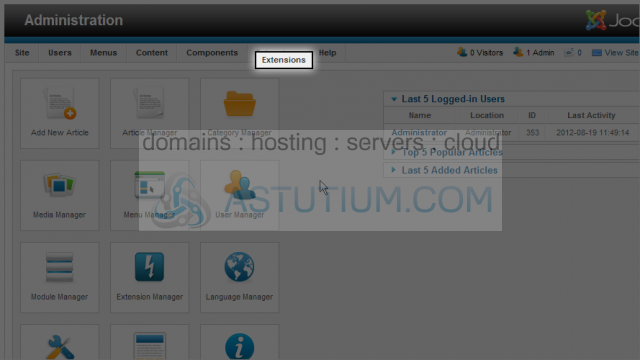
2) Then down and click on the Extension Manager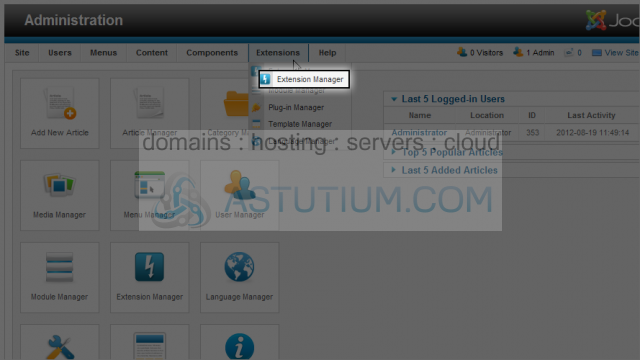
3) Click the Browse button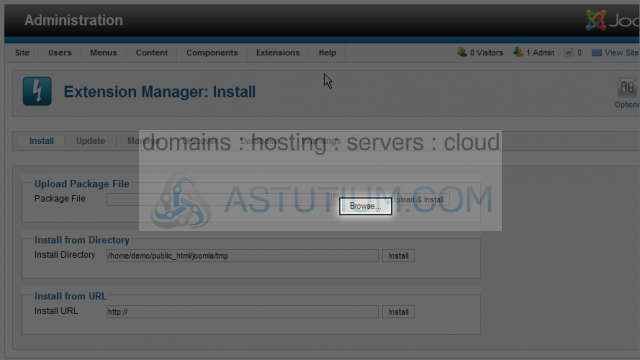
4) Select the extension you wish to install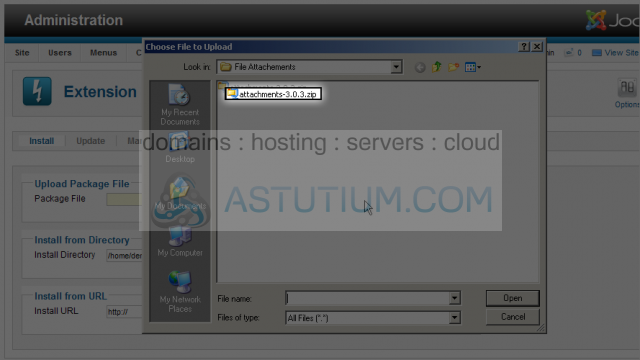
5) Now click the Open button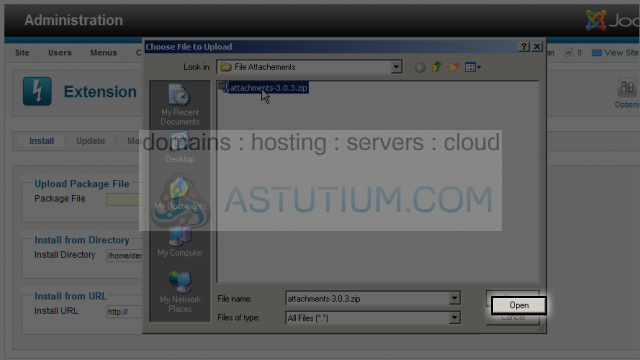
6) Next click the Upload & Install button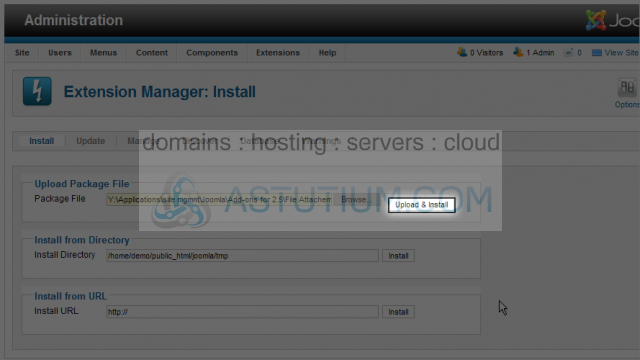
7) After successfully installing, select the Content menu item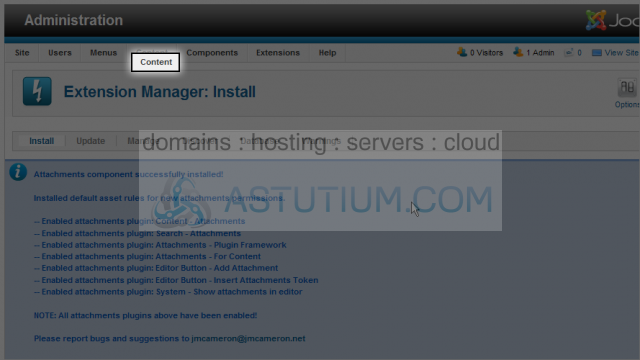
8) Then down to Media Manager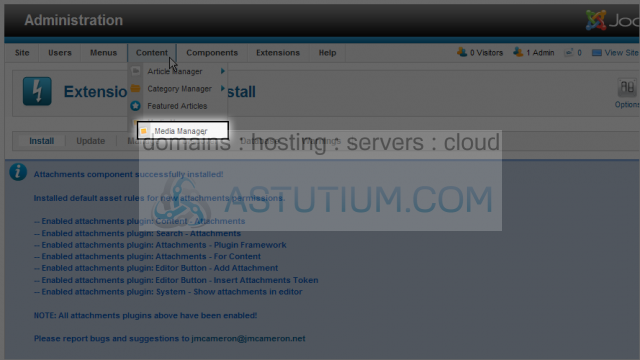
9) Scroll to the right and select the Options button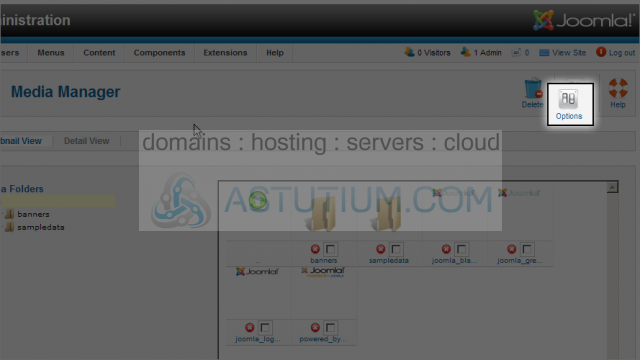
10) Select the Legal Extensions field and enter or remove any additional file types. Seperate each file type by a coma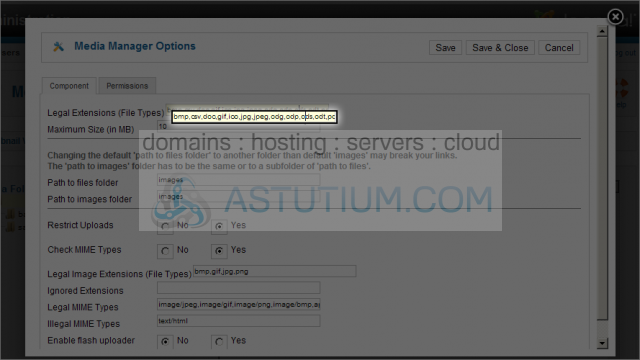
11) Select No to unrestrict uploads and disable checking MIME types. Be certain this is appropriate for your web site since this could open a security hole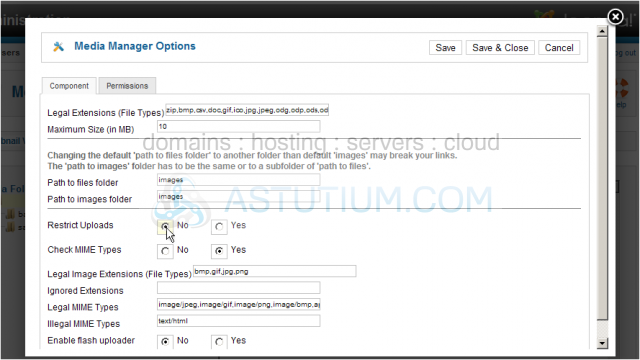
12) Now select the Save & Close button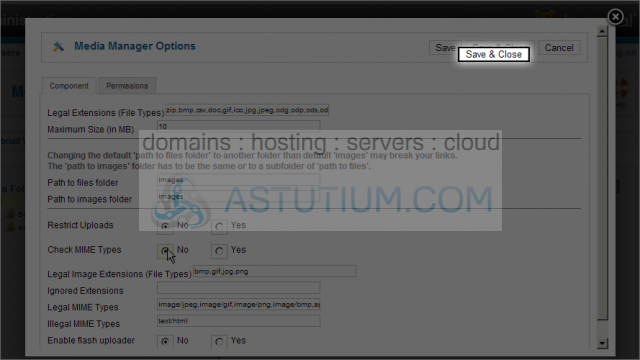
13) Select the Components menu item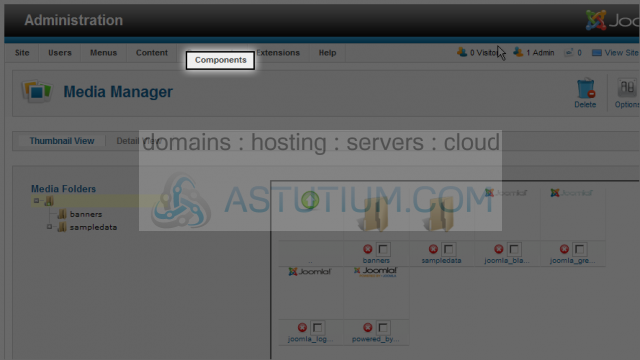
14) Then down to Attachments and over to Add new attachment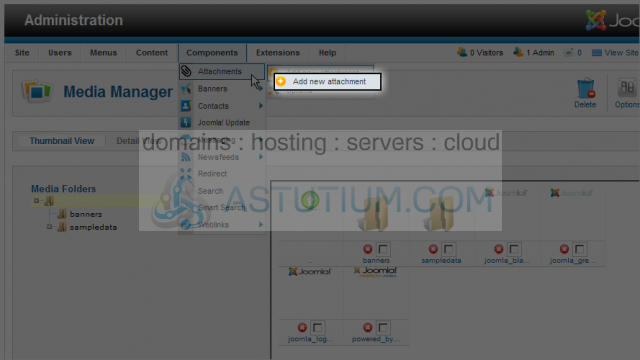
15) Click the Select Article button
16) Click the article title you want to select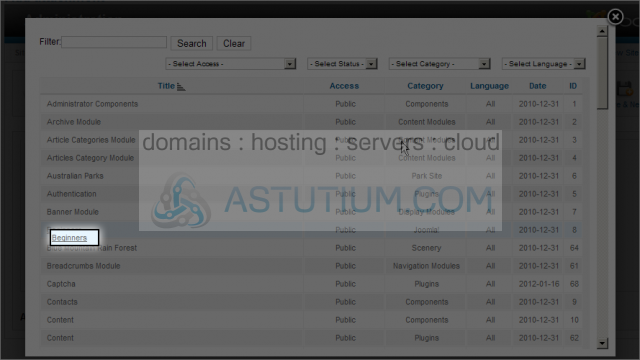
17) Select the Browse button to choose a file attachment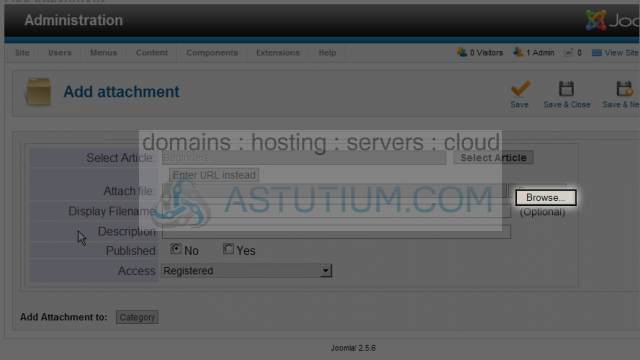
18) Select a file for the attachment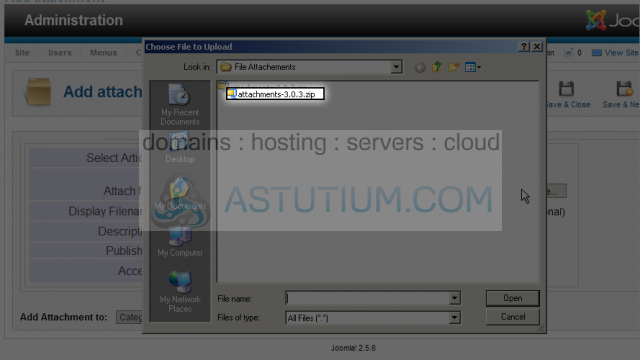
19) Now click the Open button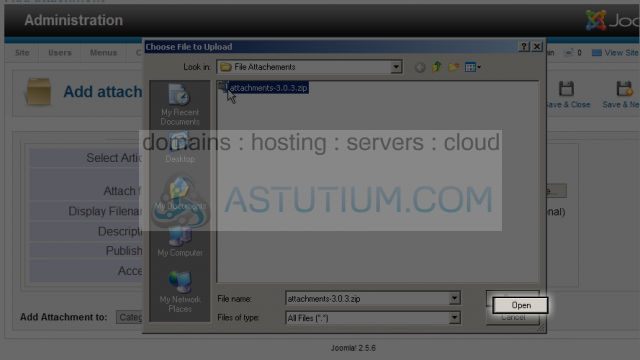
20) Select the Description field and enter a description for this attachment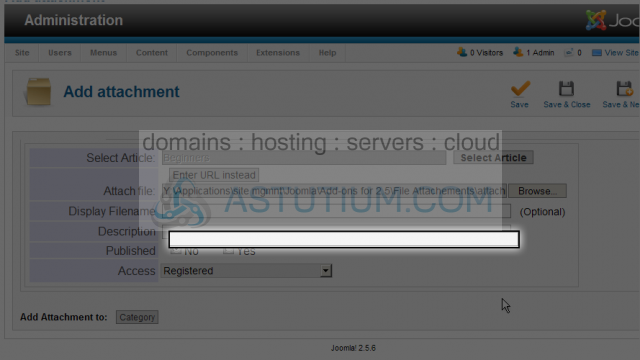
21) Make this attachment Published
22) Let's change the Access to Public so any visitor can access the file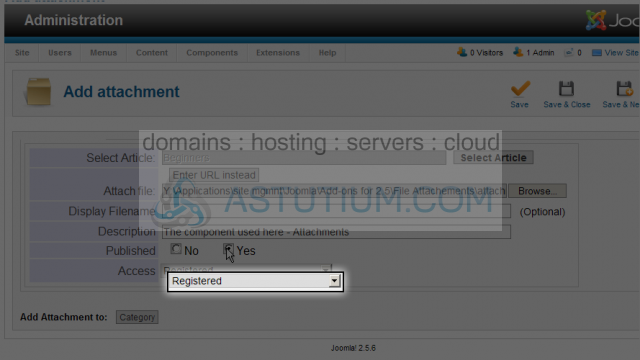
23) Now select Save & Close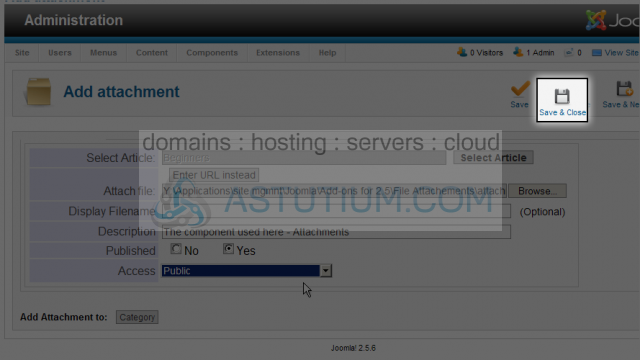
Let's view this attachment from our site's homepage
24) Select the View Site link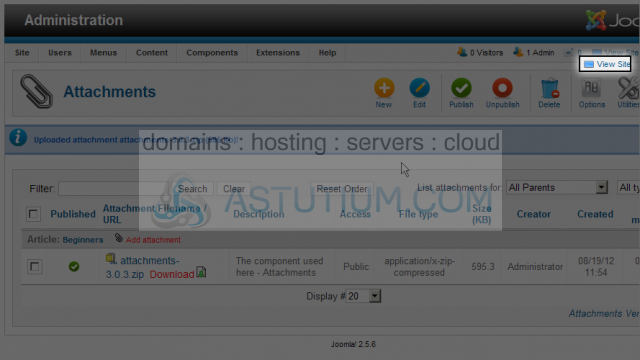
25) Scroll down and click on the Beginners article link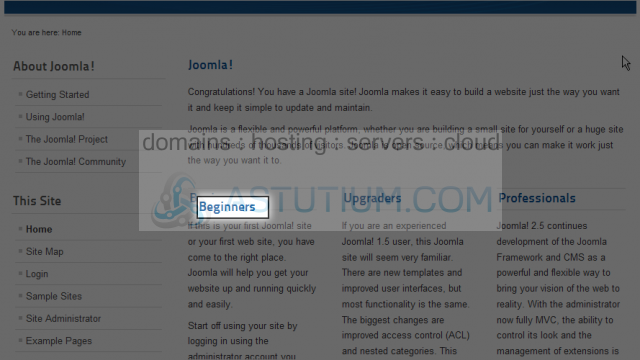
Scroll down to view the article and the new Attachment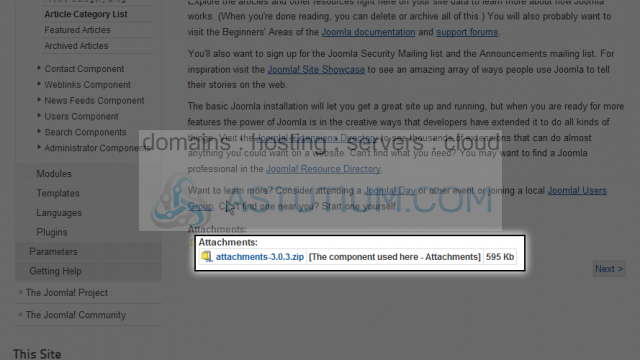
You now know how to enable article attachments in Joomla