Joomla 2.5 admin series
13. How to use Private Messaging in Joomla
This tutorial assumes you are already logged into your Joomla admin panel
1) First select the Components menu option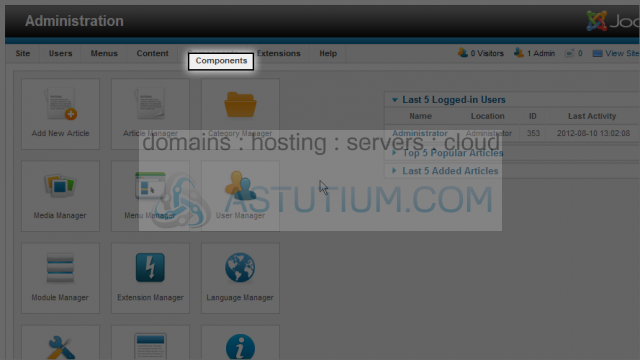
2) Then down to Message and across to New Private Message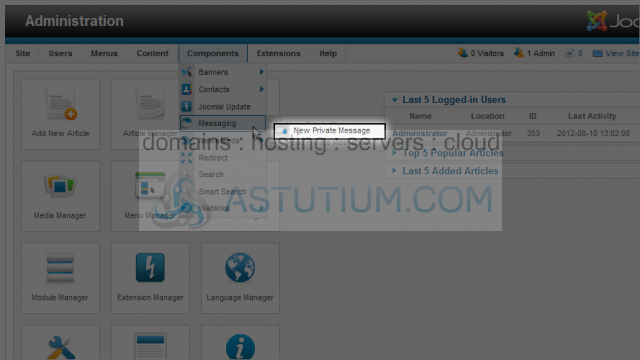
3) Select a Recipient by clicking the Select User button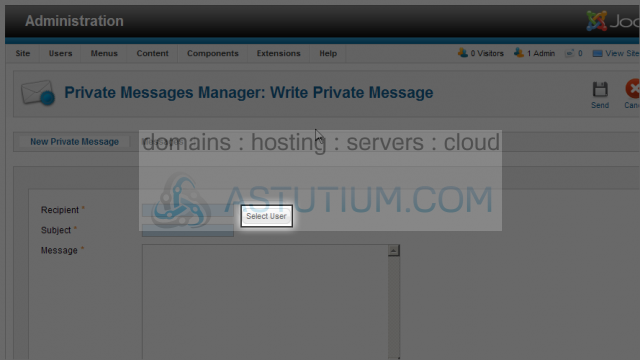
4) Let's select the Demo Admin user as our recipient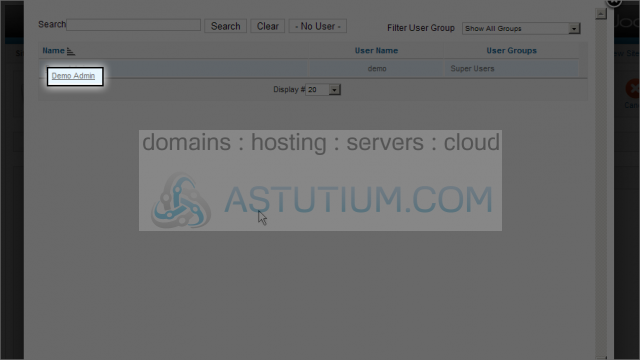
5) Now select the Subject field and enter a subject for this message
6) Select the text area in the Message field and enter a message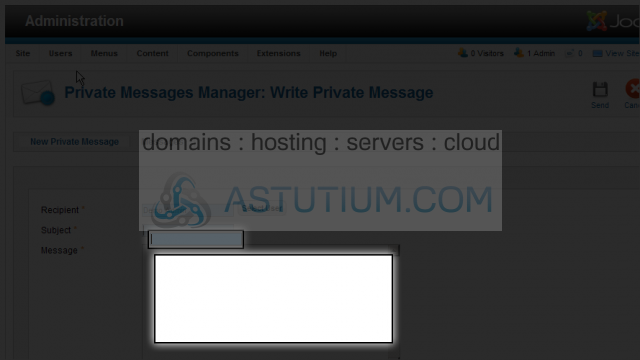
7) Next click the Send button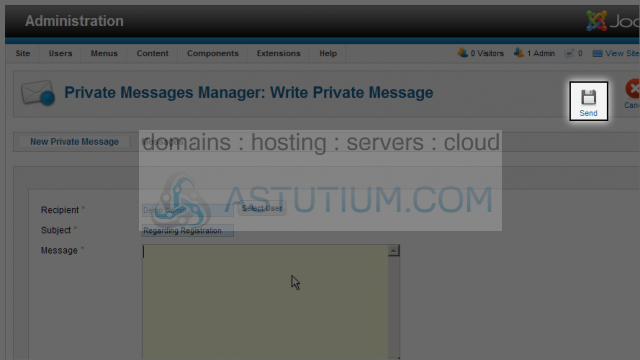
Let's read the existing message in our Inbox
8) Click on the Subject link to open the message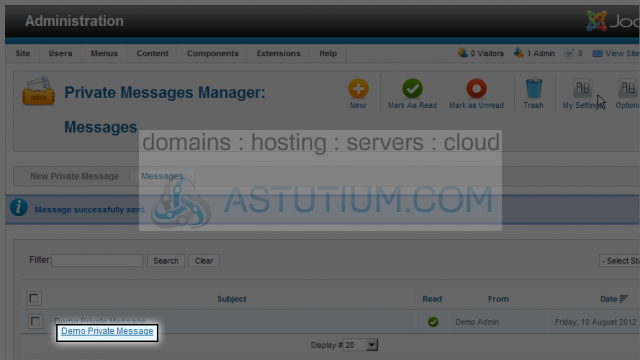
9) We can reply to this message by clicking the Reply button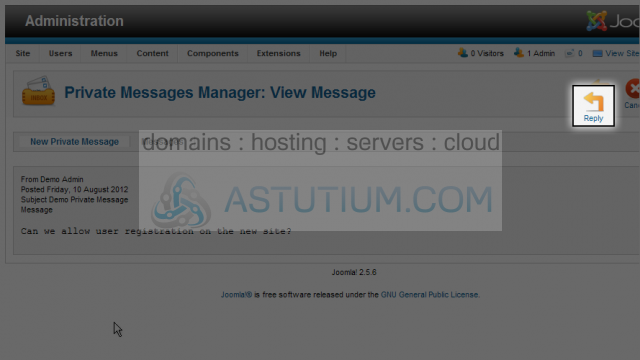
10) Click in the text area of the Message field and enter your reply
11) Select the Send button to send your reply
Now let's delete the message we just replied to
12) Select the message by clicking its checkbox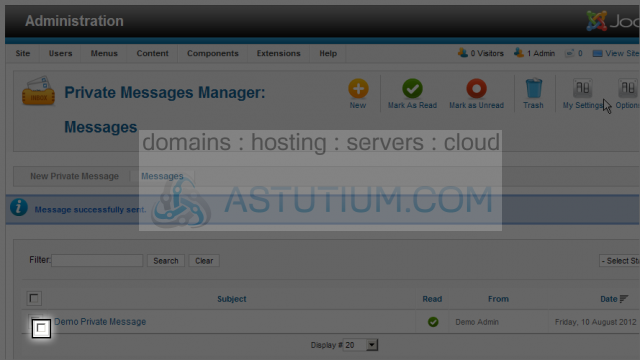
13) Now select the Trash button to move this message to the trash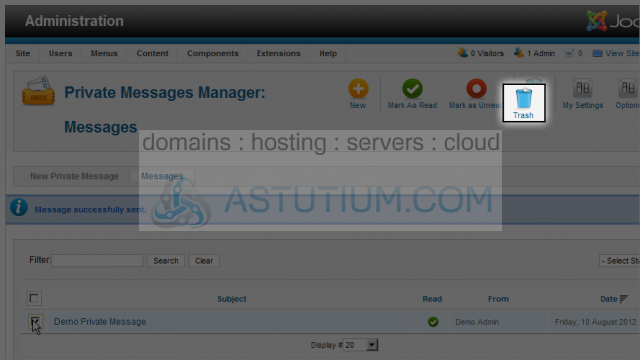
Next let's look at some of the settings for Private Messages
14) Select the My Settings button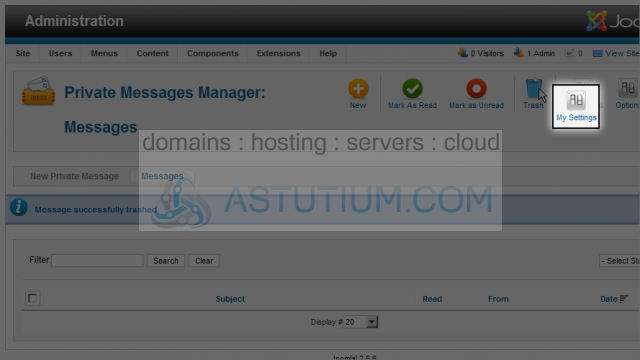
Here we can make a few changes in the settings for our message box
For instance, Email New Messages will send an email notification to you when you receive a new private message
15) Since we made no changes let's just close this window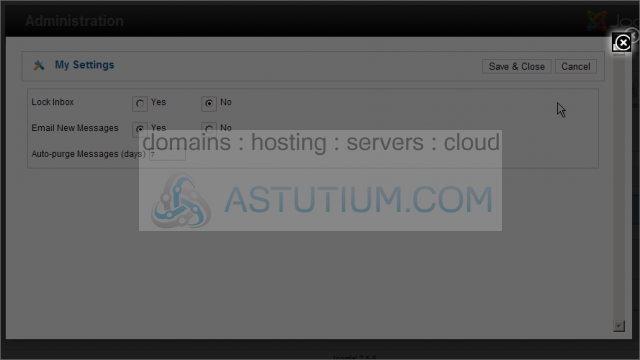
You now know how to use Private Messaging in Joomla