WHM 11.32 (2012) reseller series
3. Becoming familiar with, and navigating around in WHM
Every hosting account created in WHM has it's own CPanel, an end user control panel
OK, let's take a look around. In this center frame there are several icons we can click on
These correspond to headings in this left frame
Clicking on an icon will bring up sub-icons that correspond to all the tools available on the left
1) Click the Account Information icon here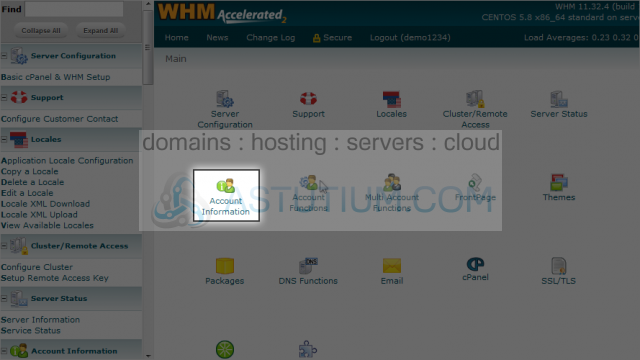
Here are the 7 tools available to use under Account Information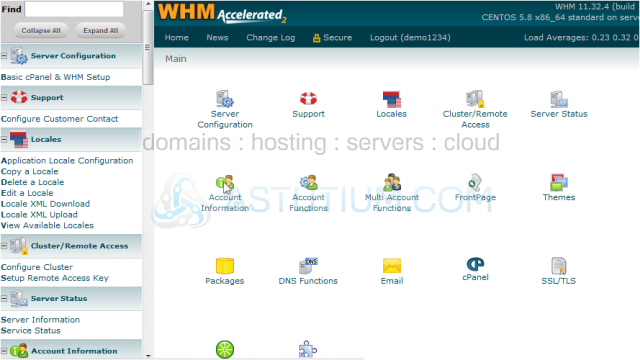
To access any of these tools, you can click on the corresponding icon in this frame
You can also click on the link here in this menu frame. You could have also done this from the WHM home page
Scroll down here to see all the tools available in WHM
As you can see, there are dozens of tools available to you in WHM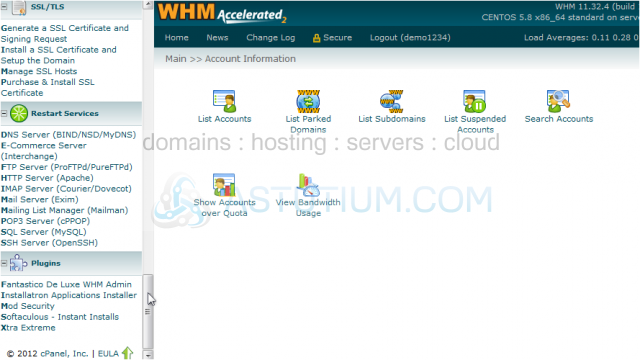
Scroll back up
This is where you would get news from your reseller plan provider, if they use this feature in WHM
2) Click the News link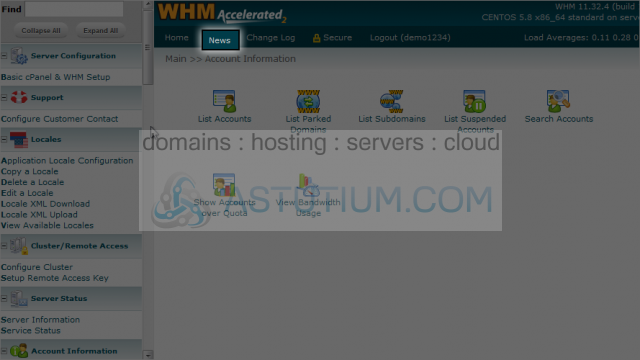
As you can see, there is no news displayed here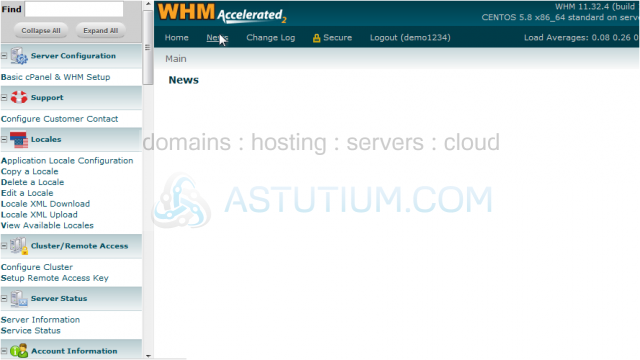
3) Click the Change Log link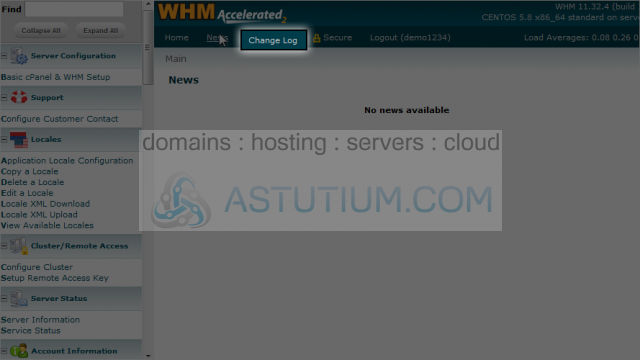
This page shows detailed information of your version of WHM, and historical information about when it was updated and what changes were made
4) To logout of WHM, simply close your browser, or click this Logout link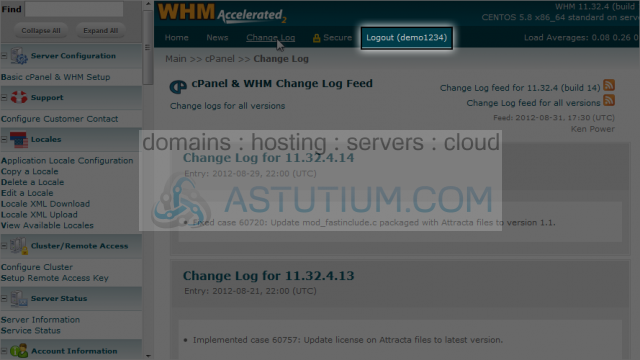
This is the end of the tutorial. You should now be much more familiar with WHM, and how to navigate it's pages. For more information on how to perform specific tasks, please refer to our other demos