WHM 11.32 (2012) reseller series
11. How to limit bandwidth usage in WHM
This demo assumes you've already logged in to WebHost Manager (WHM)
Now let's learn about setting bandwidth limits for specific hosting accounts in your WHM
1) Click the Limit Bandwidth Usage link here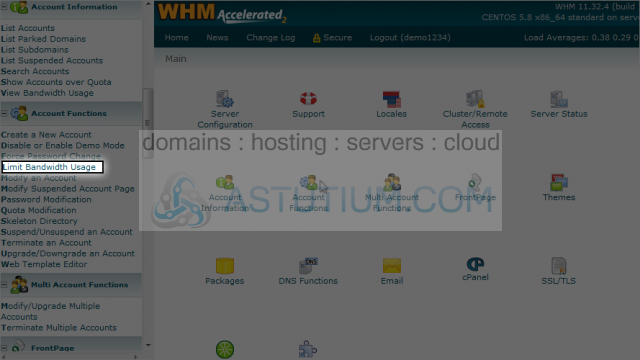
A hosting account's bandwidth limit cannot be exceeded. When it's reached, the account will stop working until either:1) The end of the month (when bandwidth usages are reset), or 2) The bandwidth limit is increased
Every account in WHM already has a bandwidth limit, as it would have been set when the account was created
Let's go ahead and check the bandwidth limit on one of the listed hosted accounts
2) Select demo123.com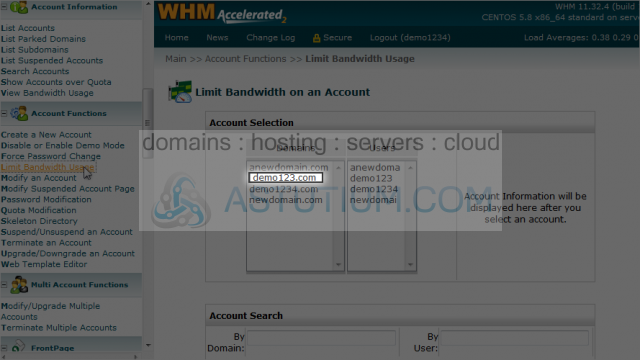
3) Click the Limit button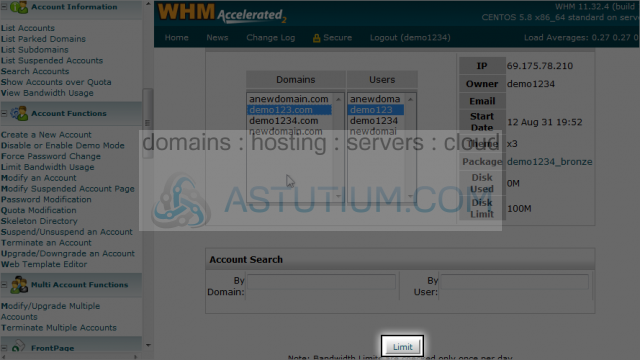
Here we can see that the demo123.com account has used 0 MB (or megabytes) of bandwidth
It has a bandwidth limit of 20,000 megabytes
4) Let's go ahead and increase this account's bandwidth limit, by typing in a new value here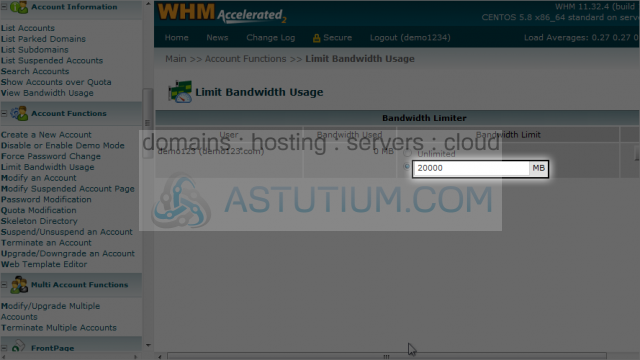
5) Click Change button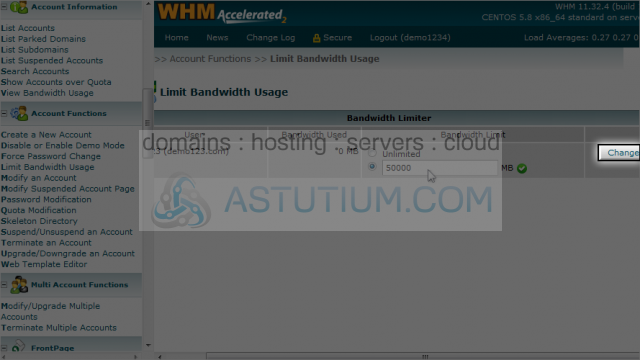
That's it! The bandwidth limit for this account has been changed
6) Now click the View Bandwidth Usage link here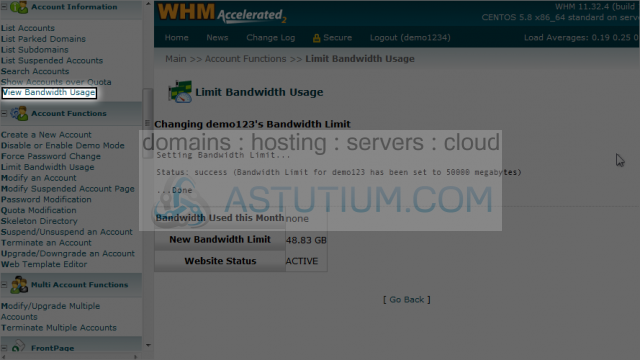
From here you can see the bandwidth used by each individual account in WHM
The amount of bandwidth used is shown in this column
7) We can click here to see how much bandwidth each account used last month
8) Click here to show the bandwidth usages and limits in MB (megabytes) instead of GB (gigabytes)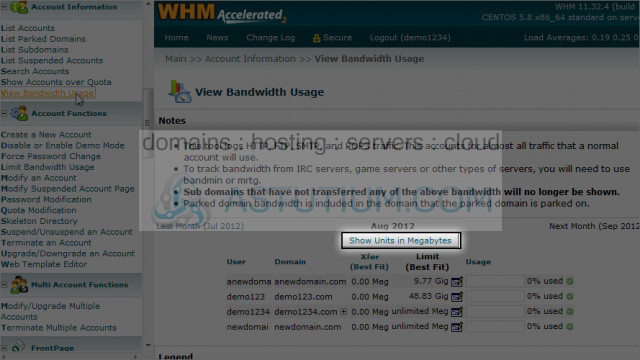
Bandwidth limits and usages are now shown in Megabytes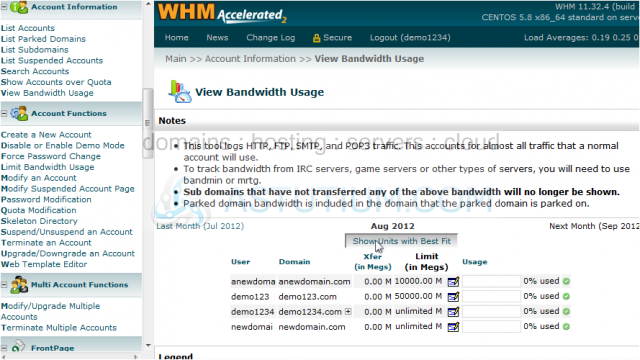
This is the end of the tutorial. You now know how to manage the bandwidth limits for your hosting accounts, and how to check current and past bandwidth usages