Plesk 8 (Linux) end-user series
27. How to view your website statistics
This demo assumes you've already logged in to Plesk
Now let's learn how to view our website's usage statistics
1) Click the Report icon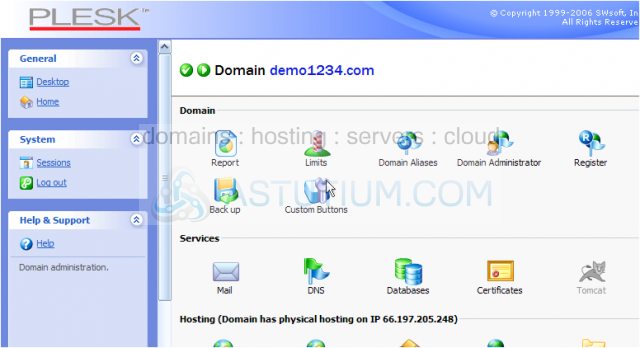
2) Then click the Web Stats icon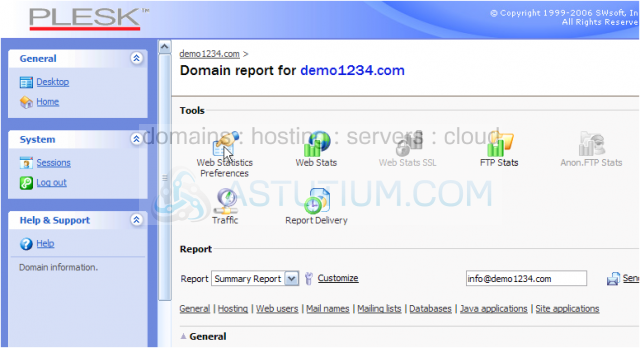
This is the main Webalizer Stats page
Scroll down
3) To view more detailed statistics, click the month for which you want to view statistics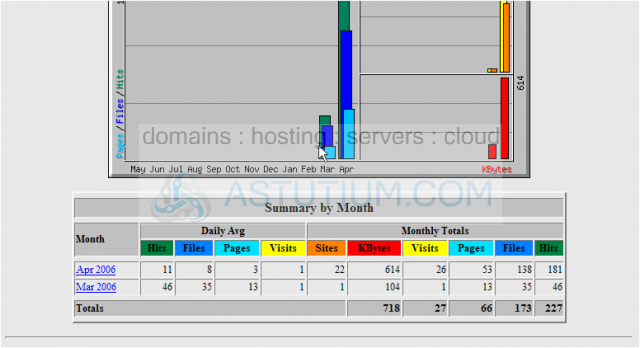
This is the summary stats page for the chosen month. For more detailed stats, select from the available links
4) Click the [Daily Statistics] link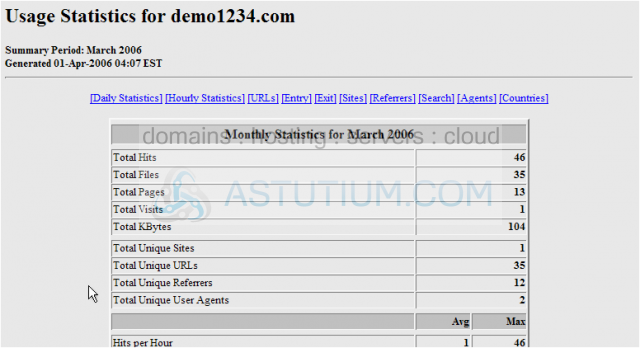
5) Click the [Referrers] link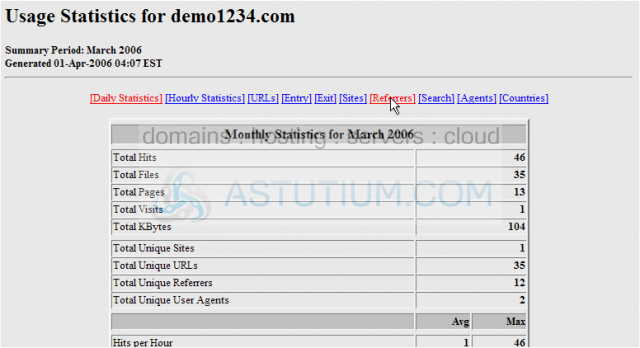
6) Click the [Countries] link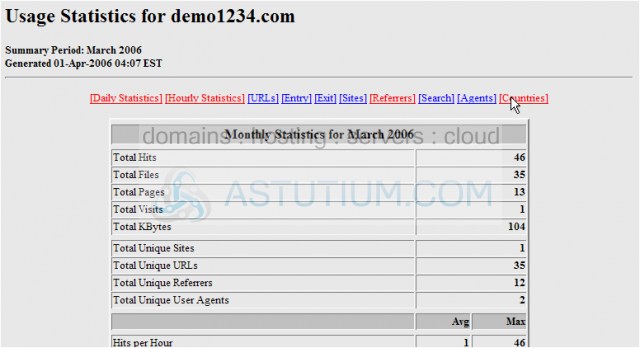
Let's return to the Plesk statistics page
You can also view FTP stats by clicking here.....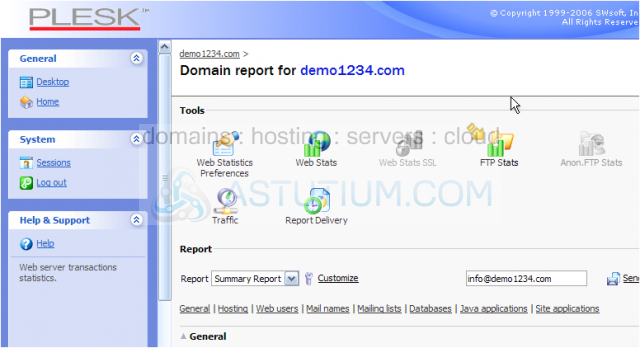
Scroll right.....
..... or Traffic History by clicking here.....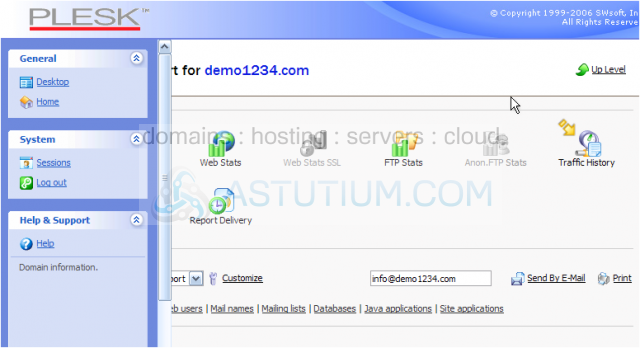
7) Click the Traffic icon here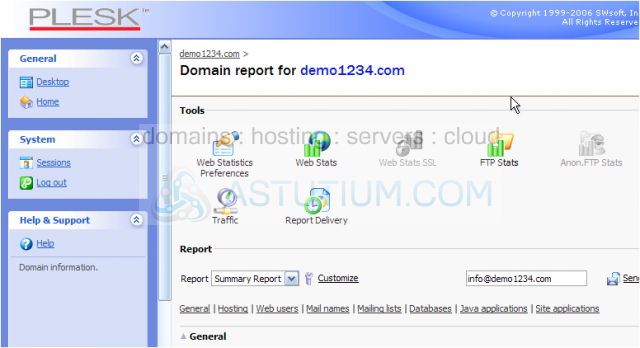
This page shows a summary of all traffic for this domain for a specific month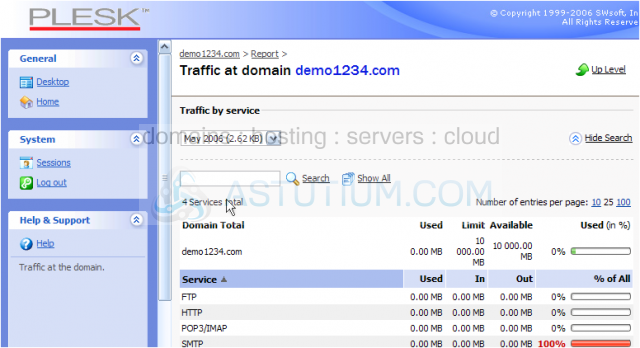
8) Let's return to the Report page
9) Now click the Report Delivery icon
10) Click Add Delivery Schedule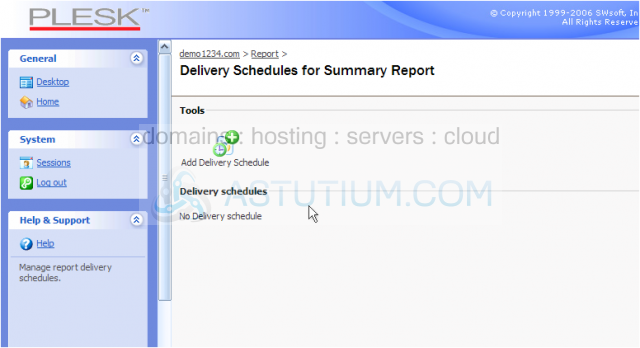
From here you can schedule a report of your statistics to be emailed to you automatically
11) Click OK when finished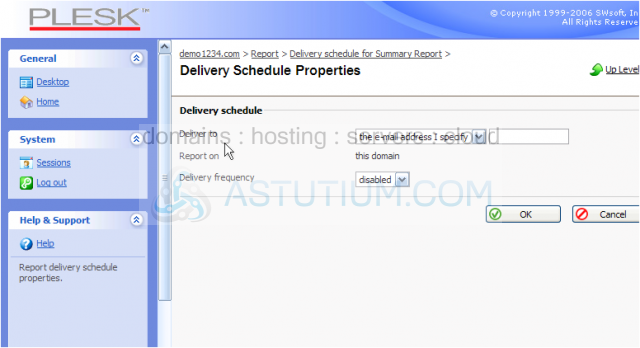
That's it! We've successfully setup automatic emailing of our statistics
12) Let's go ahead and delete the delivery schedule we just setup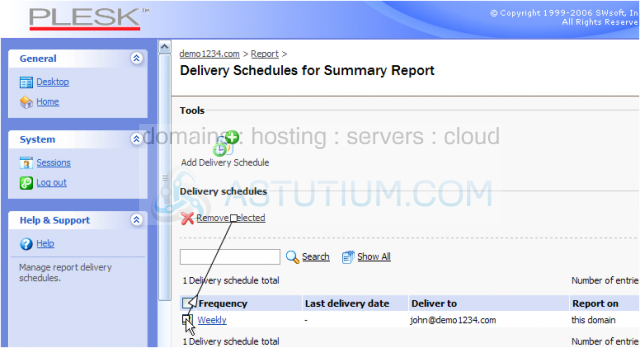
13) Confirm the removal by clicking here, then clicking OK
We've successfully deleted the statistics delivery schedule
This is the end of the tutorial. You now know how to access your website statistics in Plesk, and how to schedule emailed reports