Complete FTP series
12. Managing files/folders in WS_FTP
This tutorial assumes you already have WS_FTP running on your computer, and connected to a remote server.
Now let's learn how to manage our website files.
The first thing we're going to do is create a new folder (or directory) on the remote server.
1) Click the New Folder icon.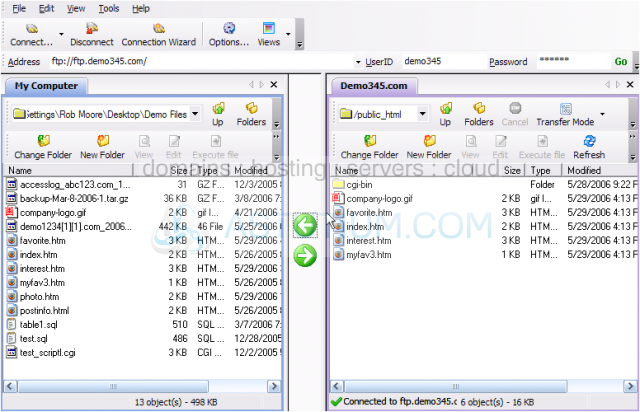
2) Type a name for the new folder here, then click OK.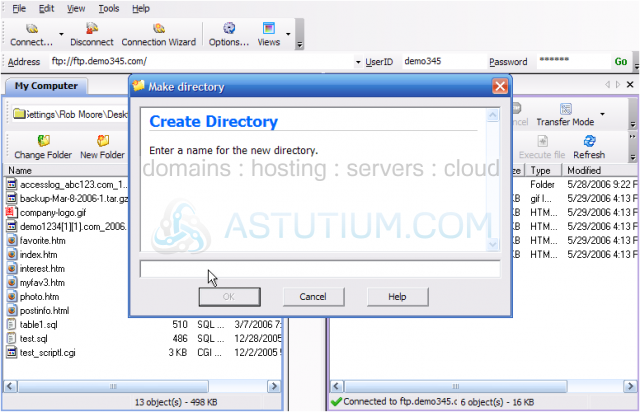
That's all there is to it. Now let's rename this new folder.....
3) Select the Folder to be renamed.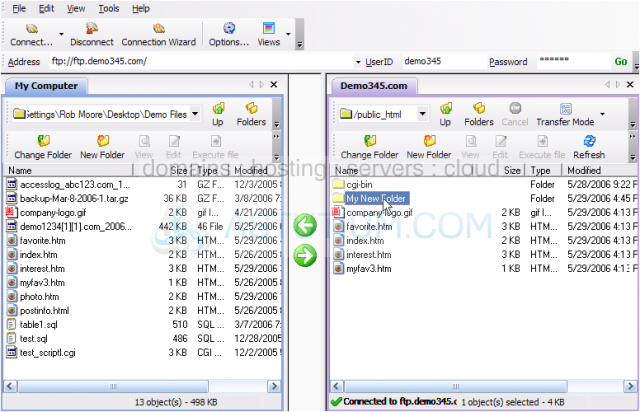
4) Click File.....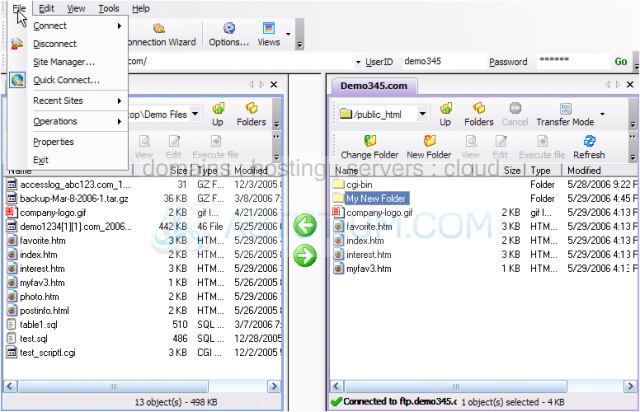
5) Click Operations. Then click Rename.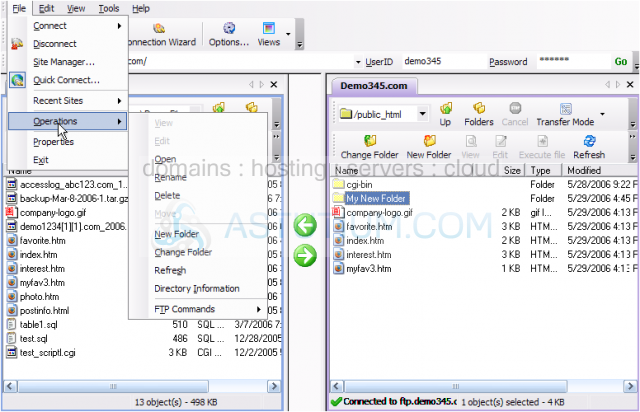
6) Type the new folder name in here, then click OK.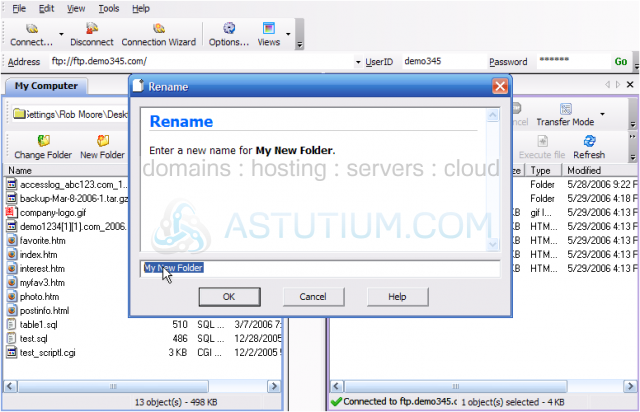
The new folder has been renamed.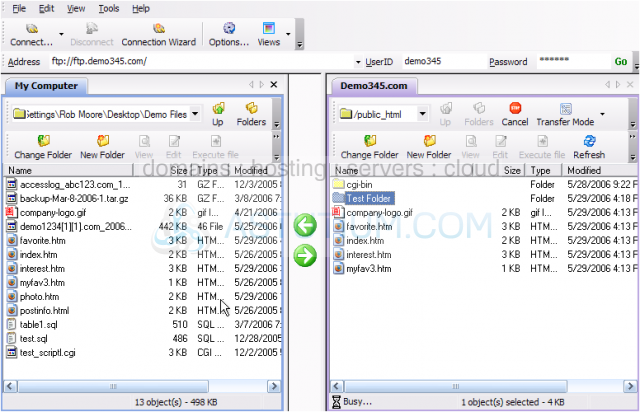
You can also rename files the same way as you rename folders.
7) To delete a folder (or file), make sure it's highlighted.....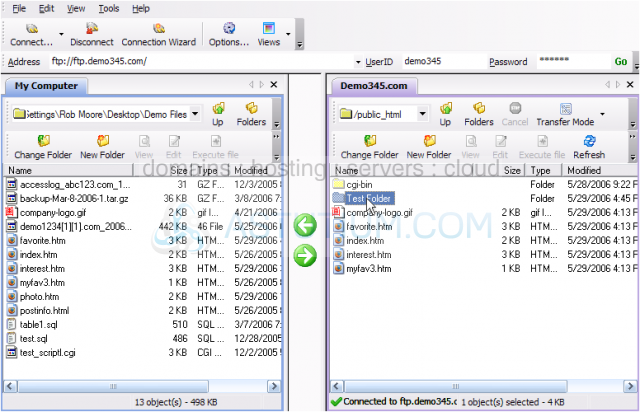
8) Click File.....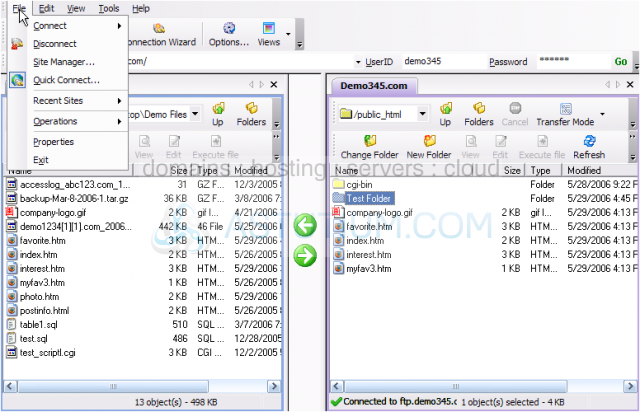
9) Click Operations. Then click Delete.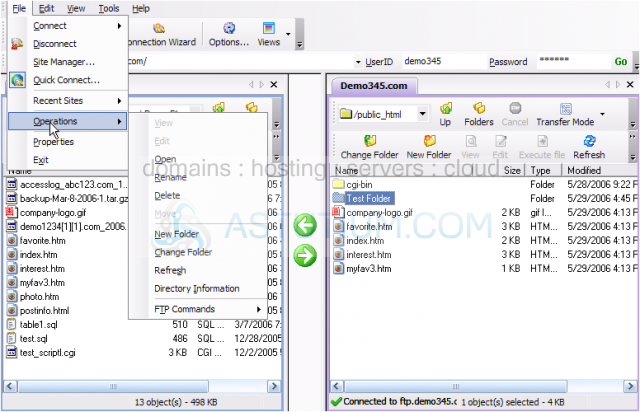
The folder we just created, has been deleted.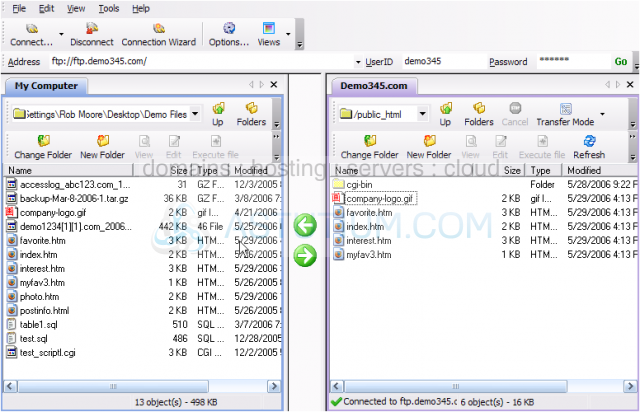
Now let's learn how to change the permissions of a file.
10) Right-click the file for which you want to change the permissions. Then click Properties.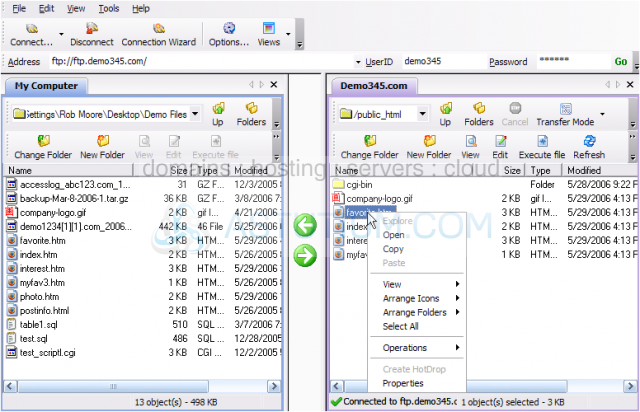
11) To change the file permissions, simply enter the new permissions value here.....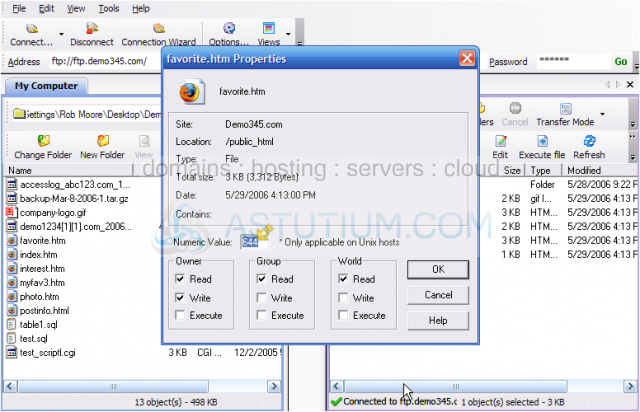
12) ..... by checking off the appropriate boxes below.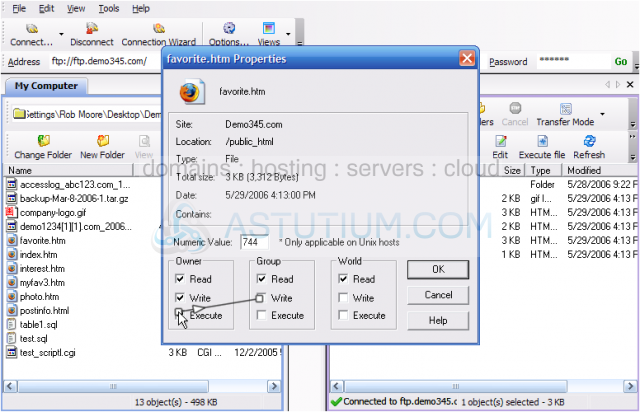
13) Click OK when finished.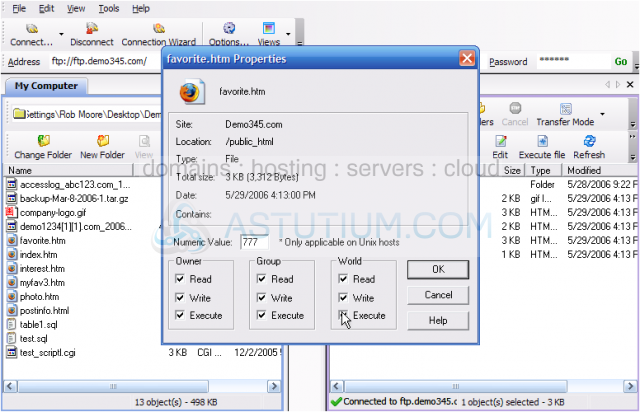
That's it! Permissions for the file favorite.htm have been successfully changed.
This is the end of the tutorial. You should now know how to manage your files and folders in WS_FTP, including creating new folders, renaming them, deleting them, and changing file permissions.